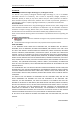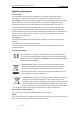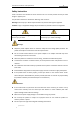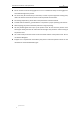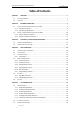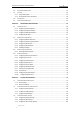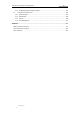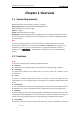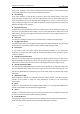User Manual
Table Of Contents
- Chapter 1 Overview
- Chapter 2 Network Connection
- Chapter 3 Accessing to the Network Speed Dome
- Chapter 4 Basic Operations
- Chapter 5 ITS Configuration
- 5.1 Set Enforcement
- 5.2 Set Vehicle Detection
- 5.3 Set Basic Configuration
- 5.4 Set Advanced Parameters
- 5.5 Pictures
- 5.6 Set FTP Host
- 5.7 Set Blocklist & Allowlist
- Chapter 6 Speed Dome Configuration
- 6.1 Storage Settings
- 6.2 Basic Event Configuration
- 6.3 Smart Event Configuration
- 6.4 PTZ Configuration
- 6.4.1 Configuring Basic PTZ Parameters
- 6.4.2 Configuring PTZ Limits
- 6.4.3 Configuring Initial Position
- 6.4.4 Configuring Park Actions
- 6.4.5 Configuring Privacy Mask
- 6.4.6 Configuring Scheduled Tasks
- 6.4.7 Clearing PTZ Configurations
- 6.4.8 Prioritize PTZ
- 6.4.9 Configuring Position Settings
- 6.4.10 Configuring Rapid Focus
- Chapter 7 System Configuration
- 7.1 Configuring Network Settings
- 7.2 Configuring Video and Audio Settings
- 7.3 Configuring Image Settings
- 7.4 Configuring System Settings
- Appendix
User Manual of Network Traffic Speed Dome
© Hikvision
1
Chapter 1 Overview
1.1 System Requirement
System requirement of web browser accessing is as follows:
Operating System: Microsoft Windows XP/Win7/Win8/Win10
CPU: Intel Pentium IV 3.0 GHz or higher
RAM: 1G or higher
Display: 1024 × 768 resolution or higher
Web Browser: Internet Explorer 8.0 to 11.0, Apple Safari 11.0 and above version, Mozilla Firefox
30.0 and above version, Google Chrome 31.0 and above version, and Microsoft Edge 16.16299
and above version.
Note:
If you are using Google Chrome 57 and its above version or Mozilla Firefox 52 and its above
version, plug-in installation is not compulsory. But Picture and Playback of the camera are not
available. If you want to use the mentioned function, change the web browser to Internet
Explorer, or click to download and install plug-in (only for Windows operation
system).
1.2 Functions
Notes:
The functions vary depending on different speed dome models.
PTZ Limits
The speed dome can be programmed to move within the PTZ limits (left/right, up/down).
Scan Modes
The speed dome provides 5 scan modes: auto scan, tilt scan, frame scan, random scan and
panorama scan.
Presets
A preset is a predefined image position. When the preset is called, the speed dome will
automatically move to the defined position. The presets can be added, modified, deleted and
called.
Label Display
The on-screen label of the preset title, azimuth/elevation, zoom, time and speed dome name can
be displayed on the monitor. The displays of time and speed dome name can be programmed.
Auto Flips
In manual tracking mode, when a target object goes directly beneath the speed dome, the video
will automatically flip 180 degrees in horizontal direction to maintain continuity of tracking. This
function can also be realized by auto mirror image depending on different camera models.
Privacy Mask
This function allows you to block or mask certain area of a scene, for preventing the personal