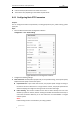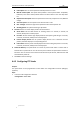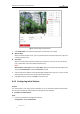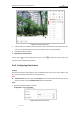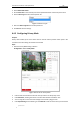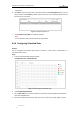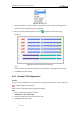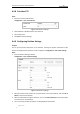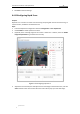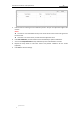User Manual
Table Of Contents
- Chapter 1 Overview
- Chapter 2 Network Connection
- Chapter 3 Accessing to the Network Speed Dome
- Chapter 4 Basic Operations
- Chapter 5 ITS Configuration
- 5.1 Set Enforcement
- 5.2 Set Vehicle Detection
- 5.3 Set Basic Configuration
- 5.4 Set Advanced Parameters
- 5.5 Pictures
- 5.6 Set FTP Host
- 5.7 Set Blocklist & Allowlist
- Chapter 6 Speed Dome Configuration
- 6.1 Storage Settings
- 6.2 Basic Event Configuration
- 6.3 Smart Event Configuration
- 6.4 PTZ Configuration
- 6.4.1 Configuring Basic PTZ Parameters
- 6.4.2 Configuring PTZ Limits
- 6.4.3 Configuring Initial Position
- 6.4.4 Configuring Park Actions
- 6.4.5 Configuring Privacy Mask
- 6.4.6 Configuring Scheduled Tasks
- 6.4.7 Clearing PTZ Configurations
- 6.4.8 Prioritize PTZ
- 6.4.9 Configuring Position Settings
- 6.4.10 Configuring Rapid Focus
- Chapter 7 System Configuration
- 7.1 Configuring Network Settings
- 7.2 Configuring Video and Audio Settings
- 7.3 Configuring Image Settings
- 7.4 Configuring System Settings
- Appendix
User Manual of Network Traffic Speed Dome
© Hikvision
66
Figure 6-24 PTZ Configuration
2. Click the PTZ control buttons to find a position as the initial position of the speed dome; you
can also call a defined preset and set it as the initial position of the speed dome.
3. Click Set to save the position.
Call/delete an Initial Position:
You can click to call the initial position. You can click to delete the initial position and
restore the factory default initial position.
6.4.4 Configuring Park Actions
Purpose:
This feature allows the speed dome to start a predefined park action (scan, preset, pattern and
etc.) automatically after a period of inactivity (park time).
Note:
Scheduled Tasks function is prior to Park Action function. When these two functions are set
at the same time, only the Scheduled Tasks function takes effect.
Steps:
1. Enter the Park Action settings interface:
Configuration > PTZ > Park Action
Figure 6-25 Set the Park Action