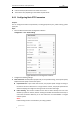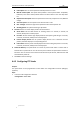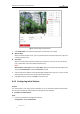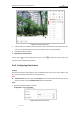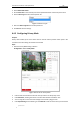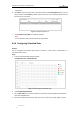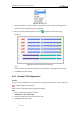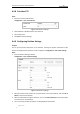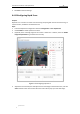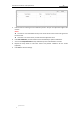User Manual
Table Of Contents
- Chapter 1 Overview
- Chapter 2 Network Connection
- Chapter 3 Accessing to the Network Speed Dome
- Chapter 4 Basic Operations
- Chapter 5 ITS Configuration
- 5.1 Set Enforcement
- 5.2 Set Vehicle Detection
- 5.3 Set Basic Configuration
- 5.4 Set Advanced Parameters
- 5.5 Pictures
- 5.6 Set FTP Host
- 5.7 Set Blocklist & Allowlist
- Chapter 6 Speed Dome Configuration
- 6.1 Storage Settings
- 6.2 Basic Event Configuration
- 6.3 Smart Event Configuration
- 6.4 PTZ Configuration
- 6.4.1 Configuring Basic PTZ Parameters
- 6.4.2 Configuring PTZ Limits
- 6.4.3 Configuring Initial Position
- 6.4.4 Configuring Park Actions
- 6.4.5 Configuring Privacy Mask
- 6.4.6 Configuring Scheduled Tasks
- 6.4.7 Clearing PTZ Configurations
- 6.4.8 Prioritize PTZ
- 6.4.9 Configuring Position Settings
- 6.4.10 Configuring Rapid Focus
- Chapter 7 System Configuration
- 7.1 Configuring Network Settings
- 7.2 Configuring Video and Audio Settings
- 7.3 Configuring Image Settings
- 7.4 Configuring System Settings
- Appendix
User Manual of Network Traffic Speed Dome
© Hikvision
64
Preset Speed: You can set the speed of a defined preset from 1 to 8.
Manual Control Speed: The speed dome provides 5 control speed modes: Compatible,
Pedestrian, Non-motor Vehicle, Motor Vehicle and Auto. Select it from the drop-down
list.
Keyboard Control Speed: Define the speed of PTZ control by a keyboard as Low, Medium
or High.
Auto Scan Speed: The scan speed can be set from level 1 to 40.
Max. Tilt-angle: Set the tilt-angle of the speed dome from the drop-down list.
Zooming Speed: The speed of zooming is adjustable.
PTZ OSD: Set the on-screen display duration of the PTZ status.
Zoom Status: Set the OSD duration of zooming status as 2 seconds, 5 seconds, 10
seconds, Always Close or Always Open.
PT Status: Set the azimuth angle display duration while panning and tilting as 2 seconds,
5 seconds, 10 seconds, Always Close or Always Open.
Position Display Format: Set the position display format as PT or Direction and the
position parameter displays in corresponding format.
Preset Status: Set the preset name display duration while calling the preset as 2 seconds,
5 seconds, 10 seconds, Always Close or Always Open.
Power-off Memory: The speed dome can resume its previous PTZ status or actions after it
restarted from a power-off. You can set the time point of which the speed dome resumes its
PTZ status. You can set it to resume the status of 30 seconds, 60 seconds, 300 seconds or 600
seconds before power-off.
3. Click Save to save the settings.
6.4.2 Configuring PTZ Limits
Purpose:
The speed dome can be programmed to move within the configurable PTZ limits (left/right,
up/down).
Steps:
1. Enter the Limit configuration interface:
Configuration > PTZ > Limit