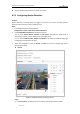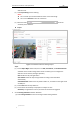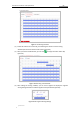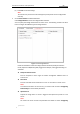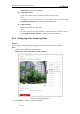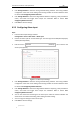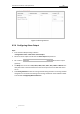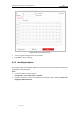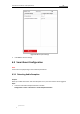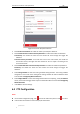User Manual
Table Of Contents
- Chapter 1 Overview
- Chapter 2 Network Connection
- Chapter 3 Accessing to the Network Speed Dome
- Chapter 4 Basic Operations
- Chapter 5 ITS Configuration
- 5.1 Set Enforcement
- 5.2 Set Vehicle Detection
- 5.3 Set Basic Configuration
- 5.4 Set Advanced Parameters
- 5.5 Pictures
- 5.6 Set FTP Host
- 5.7 Set Blocklist & Allowlist
- Chapter 6 Speed Dome Configuration
- 6.1 Storage Settings
- 6.2 Basic Event Configuration
- 6.3 Smart Event Configuration
- 6.4 PTZ Configuration
- 6.4.1 Configuring Basic PTZ Parameters
- 6.4.2 Configuring PTZ Limits
- 6.4.3 Configuring Initial Position
- 6.4.4 Configuring Park Actions
- 6.4.5 Configuring Privacy Mask
- 6.4.6 Configuring Scheduled Tasks
- 6.4.7 Clearing PTZ Configurations
- 6.4.8 Prioritize PTZ
- 6.4.9 Configuring Position Settings
- 6.4.10 Configuring Rapid Focus
- Chapter 7 System Configuration
- 7.1 Configuring Network Settings
- 7.2 Configuring Video and Audio Settings
- 7.3 Configuring Image Settings
- 7.4 Configuring System Settings
- Appendix
User Manual of Network Traffic Speed Dome
© Hikvision
62
Figure 6-21 Audio Exception Detection
2. Check Audio Loss Detection to enable the audio input exception detection.
3. Check Sudden Increase of Sound Intensity Detection to enable the sudden rise detection.
Sensitivity: the smaller the value the more severe the sound change will trigger the
detection.
Sound Intensity Threshold: it can filter the sound in the environment, the louder the
environment sound, the higher the value should be. You can adjust it according to the
actual environment.
4. Check Sudden Decrease of Sound Intensity Detection to enable the sudden drop detection.
Sensitivity: the smaller the value the more severe the sound change will trigger the
detection.
5. Click Arming Schedule to enter the arming schedule setting interface. The arming schedule
configuration is the same as the setting of the arming schedule for motion detection. Refer
to section 6.2.1 Configuring Motion Detection.
6. Click Linkage Method to select the linkage method taken for tampering, notify surveillance
center, send email and trigger alarm output are selectable. Refer to section 6.2.1 Configuring
Motion Detection.
7. Click Save to save the settings.
6.4 PTZ Configuration
Notes:
On the event configuration page, click to show the PTZ control panel or click to hide it.
Click the direction buttons to control the pan/tilt movements.