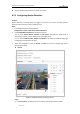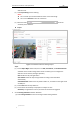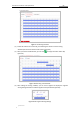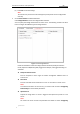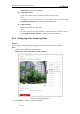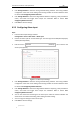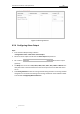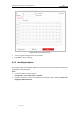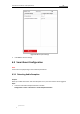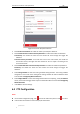User Manual
Table Of Contents
- Chapter 1 Overview
- Chapter 2 Network Connection
- Chapter 3 Accessing to the Network Speed Dome
- Chapter 4 Basic Operations
- Chapter 5 ITS Configuration
- 5.1 Set Enforcement
- 5.2 Set Vehicle Detection
- 5.3 Set Basic Configuration
- 5.4 Set Advanced Parameters
- 5.5 Pictures
- 5.6 Set FTP Host
- 5.7 Set Blocklist & Allowlist
- Chapter 6 Speed Dome Configuration
- 6.1 Storage Settings
- 6.2 Basic Event Configuration
- 6.3 Smart Event Configuration
- 6.4 PTZ Configuration
- 6.4.1 Configuring Basic PTZ Parameters
- 6.4.2 Configuring PTZ Limits
- 6.4.3 Configuring Initial Position
- 6.4.4 Configuring Park Actions
- 6.4.5 Configuring Privacy Mask
- 6.4.6 Configuring Scheduled Tasks
- 6.4.7 Clearing PTZ Configurations
- 6.4.8 Prioritize PTZ
- 6.4.9 Configuring Position Settings
- 6.4.10 Configuring Rapid Focus
- Chapter 7 System Configuration
- 7.1 Configuring Network Settings
- 7.2 Configuring Video and Audio Settings
- 7.3 Configuring Image Settings
- 7.4 Configuring System Settings
- Appendix
User Manual of Network Traffic Speed Dome
© Hikvision
53
Click the zoom/iris/focus buttons to realize lens control.
6.2.1 Configuring Motion Detection
Purpose:
Motion detection is a feature which can trigger alarm actions and actions of recording videos
when the motion occurred in the surveillance scene.
Steps:
1. Enter Motion Detection setting interface:
Configuration > Event > Basic Event > Motion Detection
2. Check Enable Motion Detection to enable this function.
You can check Enable Motion Detection in PTZ Control and when the speed dome is
performing PTZ action, motion detection can also trigger alarm.
You can check Enable Dynamic Analysis for Motion if you want the detected object get
marked with rectangle in the live view.
3. Select the configuration mode as Normal or Expert and set the corresponding motion
detection parameters.
Normal
Figure 6-10 Motion Detection Settings-Normal
Steps:
(1) Click Draw Area, and drag the mouse on the live video image to draw a motion