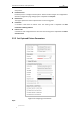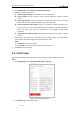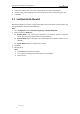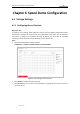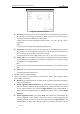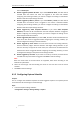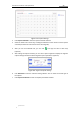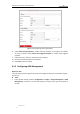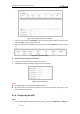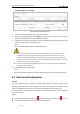User Manual
Table Of Contents
- Chapter 1 Overview
- Chapter 2 Network Connection
- Chapter 3 Accessing to the Network Speed Dome
- Chapter 4 Basic Operations
- Chapter 5 ITS Configuration
- 5.1 Set Enforcement
- 5.2 Set Vehicle Detection
- 5.3 Set Basic Configuration
- 5.4 Set Advanced Parameters
- 5.5 Pictures
- 5.6 Set FTP Host
- 5.7 Set Blocklist & Allowlist
- Chapter 6 Speed Dome Configuration
- 6.1 Storage Settings
- 6.2 Basic Event Configuration
- 6.3 Smart Event Configuration
- 6.4 PTZ Configuration
- 6.4.1 Configuring Basic PTZ Parameters
- 6.4.2 Configuring PTZ Limits
- 6.4.3 Configuring Initial Position
- 6.4.4 Configuring Park Actions
- 6.4.5 Configuring Privacy Mask
- 6.4.6 Configuring Scheduled Tasks
- 6.4.7 Clearing PTZ Configurations
- 6.4.8 Prioritize PTZ
- 6.4.9 Configuring Position Settings
- 6.4.10 Configuring Rapid Focus
- Chapter 7 System Configuration
- 7.1 Configuring Network Settings
- 7.2 Configuring Video and Audio Settings
- 7.3 Configuring Image Settings
- 7.4 Configuring System Settings
- Appendix
User Manual of Network Traffic Speed Dome
© Hikvision
48
section Alarm Input.
Record Triggered by Motion & Alarm: If you select Motion & Alarm, the video will be
recorded when the motion and alarm are triggered at the same time. Besides
configuring the recording schedule, you have to configure the settings on the Motion
Detection and Alarm Input settings interfaces.
Record Triggered by Motion | Alarm: If you select Motion | Alarm, the video will be
recorded when the external alarm is triggered or the motion is detected. Besides
configuring the recording schedule, you have to configure the settings on the Motion
Detection and Alarm Input settings interfaces.
Record Triggered by Audio Exception Detection: If you select Audio Exception
Detection, the video will be recorded when the audio exception detection is triggered.
Besides configuring the recording schedule, you have to configure the settings on the
Audio Exception Detection interface.
Record Triggered by VCA events: If you select VCA, the video will be recorded when the
either of the VCA events is triggered. Besides configuring the recording schedule, you
have to configure the settings on the VCA interface.
Record Triggered by smart events: The smart evets include Line Crossing Detection,
Intrusion Detection, Region Entrance Detection and Region Exiting Detection. If you
select to record by one type of the smart events, the video will be recorded when the
selected smart event is triggered. Besides configuring the recording schedule, you have
to configure the settings on the specific event settings interface.
Record Triggered by all events: If you select to record by all events, the video will be
recorded when any of the events is triggered. Click Save to save the settings.
Note:
Either the smart events or the VCA events are supported, which varies according to the
model of the speed dome.
6. Select the record type, and click-and-drag the mouse on the time bar to set the record
schedule.
7. Click Save to save the settings.
6.1.2 Configuring Capture Schedule
Purpose:
You can configure the scheduled snapshot and event-triggered snapshot. The captured picture
can be stored in the local storage or network storage.
Steps:
1. Enter the Snapshot settings interface:
Configuration > Storage > Storage Settings > Capture