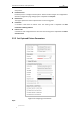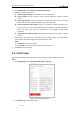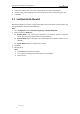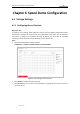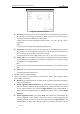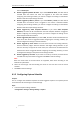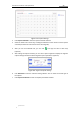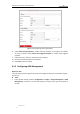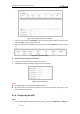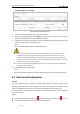User Manual
Table Of Contents
- Chapter 1 Overview
- Chapter 2 Network Connection
- Chapter 3 Accessing to the Network Speed Dome
- Chapter 4 Basic Operations
- Chapter 5 ITS Configuration
- 5.1 Set Enforcement
- 5.2 Set Vehicle Detection
- 5.3 Set Basic Configuration
- 5.4 Set Advanced Parameters
- 5.5 Pictures
- 5.6 Set FTP Host
- 5.7 Set Blocklist & Allowlist
- Chapter 6 Speed Dome Configuration
- 6.1 Storage Settings
- 6.2 Basic Event Configuration
- 6.3 Smart Event Configuration
- 6.4 PTZ Configuration
- 6.4.1 Configuring Basic PTZ Parameters
- 6.4.2 Configuring PTZ Limits
- 6.4.3 Configuring Initial Position
- 6.4.4 Configuring Park Actions
- 6.4.5 Configuring Privacy Mask
- 6.4.6 Configuring Scheduled Tasks
- 6.4.7 Clearing PTZ Configurations
- 6.4.8 Prioritize PTZ
- 6.4.9 Configuring Position Settings
- 6.4.10 Configuring Rapid Focus
- Chapter 7 System Configuration
- 7.1 Configuring Network Settings
- 7.2 Configuring Video and Audio Settings
- 7.3 Configuring Image Settings
- 7.4 Configuring System Settings
- Appendix
User Manual of Network Traffic Speed Dome
© Hikvision
46
Chapter 6 Speed Dome Configuration
6.1 Storage Settings
6.1.1 Configuring Record Schedule
Before you start:
To configure record settings, please make sure that you have the network storage device within
the network or the Micro SD card inserted in your speed dome. In this section, you can follow the
instructions to configure the scheduled recording. By default, the record files of scheduled
recording are stored in the SD card (if supported) or in the network disk.
Steps:
1. Enter the Record Schedule settings interface:
Configuration > Storage > Schedule Settings > Record Schedule
Figure 6-1 Recording Schedule Interface
2. Check Enable to enable scheduled recording.
3. Click Advanced to set the camera record parameters, including the pre-record, post-record,
and overwrite, etc.