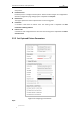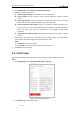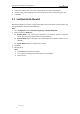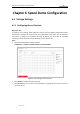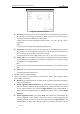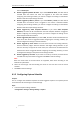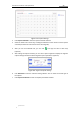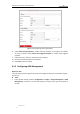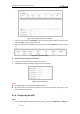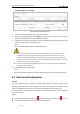User Manual
Table Of Contents
- Chapter 1 Overview
- Chapter 2 Network Connection
- Chapter 3 Accessing to the Network Speed Dome
- Chapter 4 Basic Operations
- Chapter 5 ITS Configuration
- 5.1 Set Enforcement
- 5.2 Set Vehicle Detection
- 5.3 Set Basic Configuration
- 5.4 Set Advanced Parameters
- 5.5 Pictures
- 5.6 Set FTP Host
- 5.7 Set Blocklist & Allowlist
- Chapter 6 Speed Dome Configuration
- 6.1 Storage Settings
- 6.2 Basic Event Configuration
- 6.3 Smart Event Configuration
- 6.4 PTZ Configuration
- 6.4.1 Configuring Basic PTZ Parameters
- 6.4.2 Configuring PTZ Limits
- 6.4.3 Configuring Initial Position
- 6.4.4 Configuring Park Actions
- 6.4.5 Configuring Privacy Mask
- 6.4.6 Configuring Scheduled Tasks
- 6.4.7 Clearing PTZ Configurations
- 6.4.8 Prioritize PTZ
- 6.4.9 Configuring Position Settings
- 6.4.10 Configuring Rapid Focus
- Chapter 7 System Configuration
- 7.1 Configuring Network Settings
- 7.2 Configuring Video and Audio Settings
- 7.3 Configuring Image Settings
- 7.4 Configuring System Settings
- Appendix
User Manual of Network Traffic Speed Dome
© Hikvision
45
3. Input the IP address, port, user name, and password, and conform the password.
4. Set the naming rule for illegal picture name, event picture name, and the saving path, etc.
5. Click Save.
5.7 Set Blocklist & Allowlist
Blocklist and allowlist are used to manage license plates. Alarm information of license plate that
belongs to different lists are handled differently.
Steps:
1. Go to Configuration > ITS > Advanced Configuration > Blocklist & Allowlist.
2. Select a mode from Enable List.
Blocklist Mode: Only upload alarm information and evidential pictures of blocklist
vehicle. Unknown license plate vehicles are also filtered out.
Allowlist Mode: Alarm information and evidential pictures of allowlist vehicle are not
uploaded.
Normal Mode: blocklist and allowlist are not valid.
3. Click Save.
4. Manage the list.
Steps:
1) Click Export to download list template.
2) Fill out the list according to the requirements on the template.
3) Import the list.