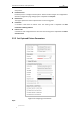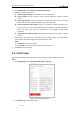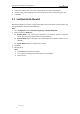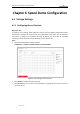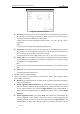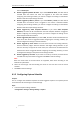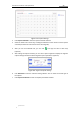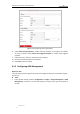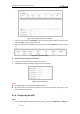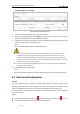User Manual
Table Of Contents
- Chapter 1 Overview
- Chapter 2 Network Connection
- Chapter 3 Accessing to the Network Speed Dome
- Chapter 4 Basic Operations
- Chapter 5 ITS Configuration
- 5.1 Set Enforcement
- 5.2 Set Vehicle Detection
- 5.3 Set Basic Configuration
- 5.4 Set Advanced Parameters
- 5.5 Pictures
- 5.6 Set FTP Host
- 5.7 Set Blocklist & Allowlist
- Chapter 6 Speed Dome Configuration
- 6.1 Storage Settings
- 6.2 Basic Event Configuration
- 6.3 Smart Event Configuration
- 6.4 PTZ Configuration
- 6.4.1 Configuring Basic PTZ Parameters
- 6.4.2 Configuring PTZ Limits
- 6.4.3 Configuring Initial Position
- 6.4.4 Configuring Park Actions
- 6.4.5 Configuring Privacy Mask
- 6.4.6 Configuring Scheduled Tasks
- 6.4.7 Clearing PTZ Configurations
- 6.4.8 Prioritize PTZ
- 6.4.9 Configuring Position Settings
- 6.4.10 Configuring Rapid Focus
- Chapter 7 System Configuration
- 7.1 Configuring Network Settings
- 7.2 Configuring Video and Audio Settings
- 7.3 Configuring Image Settings
- 7.4 Configuring System Settings
- Appendix
User Manual of Network Traffic Speed Dome
© Hikvision
44
1. Go to Configuration > ITS > Advanced Configuration > Picture
2. Configure the picture parameters.
Evidence Picture Collage: Set the evidence picture collage layout.
Picture Quality: Set the resolution and the picture quality for originally captured
pictures.
Enable OSD Overlay: Check the checkbox to enable OSD overlay function, and the
camera OSD information will be displayed on the captured picture.
Enable Enforcement Text Overlay: Check the checkbox to enable enforcement text
overlay function, and the enforcement text will be displayed on the captured picture.
Select the overlay type from the drop-down list, and complete related overlay
parameters.
Display ITS Info. on Alarm Picture: Check desired ITS information to display on desired
pictures.
3. (Optional) You can upload the customized picture for illegal parking. The illegal parking
picture will be captured according to the uploaded picture mode.
Steps:
1) Click Browse to select your picture.
2) Click Upload, and the picture will be displayed in preview area.
4. Click Save to save the settings.
5.6 Set FTP Host
Enforcement information can be uploaded to FTP. You need to configure the FTP server first.
Steps:
1. Go to Configuration > ITS > Advanced Configuration > FTP Host
Figure 5-4 Configuring FTP host
2. Check Enable FTP to enable the function.