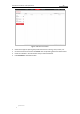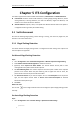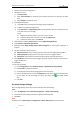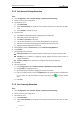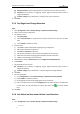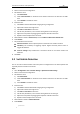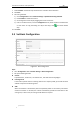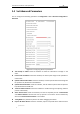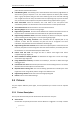User Manual
Table Of Contents
- Chapter 1 Overview
- Chapter 2 Network Connection
- Chapter 3 Accessing to the Network Speed Dome
- Chapter 4 Basic Operations
- Chapter 5 ITS Configuration
- 5.1 Set Enforcement
- 5.2 Set Vehicle Detection
- 5.3 Set Basic Configuration
- 5.4 Set Advanced Parameters
- 5.5 Pictures
- 5.6 Set FTP Host
- 5.7 Set Blocklist & Allowlist
- Chapter 6 Speed Dome Configuration
- 6.1 Storage Settings
- 6.2 Basic Event Configuration
- 6.3 Smart Event Configuration
- 6.4 PTZ Configuration
- 6.4.1 Configuring Basic PTZ Parameters
- 6.4.2 Configuring PTZ Limits
- 6.4.3 Configuring Initial Position
- 6.4.4 Configuring Park Actions
- 6.4.5 Configuring Privacy Mask
- 6.4.6 Configuring Scheduled Tasks
- 6.4.7 Clearing PTZ Configurations
- 6.4.8 Prioritize PTZ
- 6.4.9 Configuring Position Settings
- 6.4.10 Configuring Rapid Focus
- Chapter 7 System Configuration
- 7.1 Configuring Network Settings
- 7.2 Configuring Video and Audio Settings
- 7.3 Configuring Image Settings
- 7.4 Configuring System Settings
- Appendix
User Manual of Network Traffic Speed Dome
© Hikvision
41
5.4 Set Advanced Parameters
You can configure the following parameters in Configuration > ITS > Advanced Configuration >
Advanced.
Figure 5-2 Configuring advanced parameters
Text Overlay on Video: Check the checkbox to select the information to display on the
video.
License Plate Thumbnail: Check the checkbox, the license plate image will be uploaded in
enforcement.
Upload Traffic Violation Data: Check the checkbox, and the captured distant-view image will
be upload to FTP, Remote Host and ANR host.
Upload Enforcement Data: Check the checkbox, and the evidence pictures will be upload to
FTP, Remote Host and ANR host.
Track and Collect Evidence: Check the checkbox to enable tracking and capturing evidence
pictures automatically.
Alarm Feature View: Check the checkbox, and the last captured pictures of Enforcement
and Vehicle Detection will become close-up pictures. The function will be realized only
when the Track and Collect Evidence is not enabled.
Tuning Mode: For professional personal to obtain debugging information.
Capture No Plate Vehicle: Check the checkbox, capture and upload vehicle without license