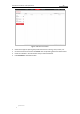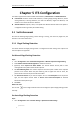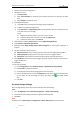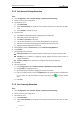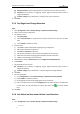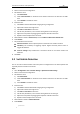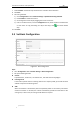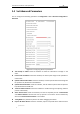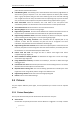User Manual
Table Of Contents
- Chapter 1 Overview
- Chapter 2 Network Connection
- Chapter 3 Accessing to the Network Speed Dome
- Chapter 4 Basic Operations
- Chapter 5 ITS Configuration
- 5.1 Set Enforcement
- 5.2 Set Vehicle Detection
- 5.3 Set Basic Configuration
- 5.4 Set Advanced Parameters
- 5.5 Pictures
- 5.6 Set FTP Host
- 5.7 Set Blocklist & Allowlist
- Chapter 6 Speed Dome Configuration
- 6.1 Storage Settings
- 6.2 Basic Event Configuration
- 6.3 Smart Event Configuration
- 6.4 PTZ Configuration
- 6.4.1 Configuring Basic PTZ Parameters
- 6.4.2 Configuring PTZ Limits
- 6.4.3 Configuring Initial Position
- 6.4.4 Configuring Park Actions
- 6.4.5 Configuring Privacy Mask
- 6.4.6 Configuring Scheduled Tasks
- 6.4.7 Clearing PTZ Configurations
- 6.4.8 Prioritize PTZ
- 6.4.9 Configuring Position Settings
- 6.4.10 Configuring Rapid Focus
- Chapter 7 System Configuration
- 7.1 Configuring Network Settings
- 7.2 Configuring Video and Audio Settings
- 7.3 Configuring Image Settings
- 7.4 Configuring System Settings
- Appendix
User Manual of Network Traffic Speed Dome
© Hikvision
36
5.1.2 Set Reverse Driving Detection
Steps:
1. Go to Configuration > ITS > Common Settings > Speed Dome Rule Settings
2. Select a scene to start configuration.
3. Set detection scene.
1) Edit Scene Name.
2) Select Scene Direction as demand. Scene direction stands for the direction of traffic
flow.
3) Check Enable to activate the scene.
4. Draw lane area.
1) Click Lock to avoid accidental PTZ changing during configuration.
2) Adjust PTZ to obtain the target scene.
3) Click Add on Lane Area to add a lane.
4) Set the lane parameters, such as vehicle moving direction and line type.
5) Adjust the lane position by dragging the endpoints of the blue lane lines.
6) Repeat to add and adjust other lane areas.
5. Select detection mode as Enforcement, and click Reverse Driving Detection.
6. Check Enable.
7. Set parameters for the function.
Amount of Picture: Set the captured picture number for each reverse driving incident.
Sensitivity: The sensitivity of triggering capture. Higher sensitivity means easier to
trigger the detection.
Lane No. Linkage: Only checked lane is armed for reverse driving detection.
8. Click Save.
9. Set arming schedule.
1) Go to Configuration > ITS > Common Settings > Speed Dome Arming Schedule.
2) Check Enable to enable the function.
3) Set arming time of each day by dragging the mouse on time bar.
4) Click on the blue time bar, and click Configuration to set patrol sequence and dwell time
on each scene. To copy the setting of a day to other days, click and select desired
days.
5) Click Save.
5.1.3 Set U-turning Detection
Steps:
1. Go to Configuration > ITS > Common Settings > Speed Dome Rule Settings
2. Select a scene to start configuration.
3. Set detection scene.
1) Edit Scene Name.
2) Select Scene Direction as demand. Scene direction stands for the direction of traffic
flow.