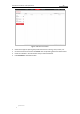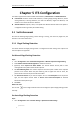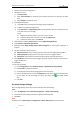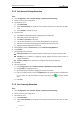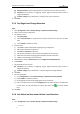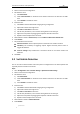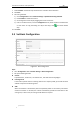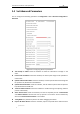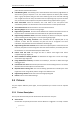User Manual
Table Of Contents
- Chapter 1 Overview
- Chapter 2 Network Connection
- Chapter 3 Accessing to the Network Speed Dome
- Chapter 4 Basic Operations
- Chapter 5 ITS Configuration
- 5.1 Set Enforcement
- 5.2 Set Vehicle Detection
- 5.3 Set Basic Configuration
- 5.4 Set Advanced Parameters
- 5.5 Pictures
- 5.6 Set FTP Host
- 5.7 Set Blocklist & Allowlist
- Chapter 6 Speed Dome Configuration
- 6.1 Storage Settings
- 6.2 Basic Event Configuration
- 6.3 Smart Event Configuration
- 6.4 PTZ Configuration
- 6.4.1 Configuring Basic PTZ Parameters
- 6.4.2 Configuring PTZ Limits
- 6.4.3 Configuring Initial Position
- 6.4.4 Configuring Park Actions
- 6.4.5 Configuring Privacy Mask
- 6.4.6 Configuring Scheduled Tasks
- 6.4.7 Clearing PTZ Configurations
- 6.4.8 Prioritize PTZ
- 6.4.9 Configuring Position Settings
- 6.4.10 Configuring Rapid Focus
- Chapter 7 System Configuration
- 7.1 Configuring Network Settings
- 7.2 Configuring Video and Audio Settings
- 7.3 Configuring Image Settings
- 7.4 Configuring System Settings
- Appendix
User Manual of Network Traffic Speed Dome
© Hikvision
34
Chapter 5 ITS Configuration
The device supports two modes of traffic event detection, Enforcement and Vehicle Detection.
Enforcement stands for certain traffic violations, including illegal parking detection, reverse
driving detection, U-turning detection, over lane line detection, illegal lane detection, and
vehicle on non-motor vehicle lane detection.
Vehicle Detection captures, stores, and uploads the detected vehicles and license plates in
configured area during certain period after setting.
5.1 Set Enforcement
Set rules for detecting illegal parking, reverse driving, U-turning, over lane line, illegal lane, and
vehicle on non-motor vehicle lane.
5.1.1 Illegal Parking Detection
The device detects the illegal parking events in configured area after setting. Auto capture and
manual capture are supported.
Set Manual Illegal Parking Detection
Steps:
1. Go to Configuration > ITS > Advanced Configuration > Manual Capture for Illegal Parking.
2. Check Manual License Plate Recognition to enable the function.
3. (Optional) Check Capture No Plate Vehicle. The vehicle without license plate or with
unrecognized license plate number will be captured.
4. Set Plate Matching Ratio: The camera compares the license plate number of the captured
pictures of one vehicle. When the plate matching ratio is higher than the set value, the
picture will be saved. Or the picture will be excluded.
5. Set Amount of Pictures for per manual capture. You can click Description to set the picture
type, and the capture interval. Refer to Section 5.5.1 Picture Description for detailed
information about picture type.
6. Click Save.
What to do next:
You can click on live image and draw a frame on the target to capture illegal parking pictures
manually.
Set Auto Illegal Parking Detection
Steps:
1. Go to Configuration > ITS > Common Settings > Speed Dome Rule Settings