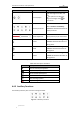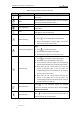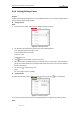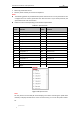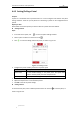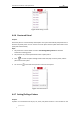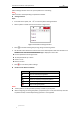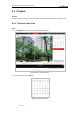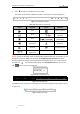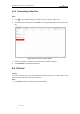User Manual
Table Of Contents
- Chapter 1 Overview
- Chapter 2 Network Connection
- Chapter 3 Accessing to the Network Speed Dome
- Chapter 4 Basic Operations
- Chapter 5 ITS Configuration
- 5.1 Set Enforcement
- 5.2 Set Vehicle Detection
- 5.3 Set Basic Configuration
- 5.4 Set Advanced Parameters
- 5.5 Pictures
- 5.6 Set FTP Host
- 5.7 Set Blocklist & Allowlist
- Chapter 6 Speed Dome Configuration
- 6.1 Storage Settings
- 6.2 Basic Event Configuration
- 6.3 Smart Event Configuration
- 6.4 PTZ Configuration
- 6.4.1 Configuring Basic PTZ Parameters
- 6.4.2 Configuring PTZ Limits
- 6.4.3 Configuring Initial Position
- 6.4.4 Configuring Park Actions
- 6.4.5 Configuring Privacy Mask
- 6.4.6 Configuring Scheduled Tasks
- 6.4.7 Clearing PTZ Configurations
- 6.4.8 Prioritize PTZ
- 6.4.9 Configuring Position Settings
- 6.4.10 Configuring Rapid Focus
- Chapter 7 System Configuration
- 7.1 Configuring Network Settings
- 7.2 Configuring Video and Audio Settings
- 7.3 Configuring Image Settings
- 7.4 Configuring System Settings
- Appendix
User Manual of Network Traffic Speed Dome
© Hikvision
24
Table 4-4 Descriptions of Auxiliary Functions
Button
Name
Description
Light
Click the button to enable/disable the light supplement of
the camera.
Wiper
Click the button to move the wiper once. The function
can only be realized with wiper device.
Auxiliary Focus
This function is reserved.
Lens Initialization
Click the button and the lens operates the movements for
initialization.
Menu
Click the button to call the OSD menu of the device and
click again to close the OSD menu.
Manual Tracking
Steps:
1. Click on the toolbar of live view interface.
2. Click a moving object in the live video. The camera
will track the object automatically.
Manual Tracking Capture
Steps:
1. Click to enable the function.
2. Click or frame the target on live image.
3. Click the button again to turn the function off.
3D Positioning
Steps:
1. Click on the toolbar of live view interface.
2. 3D positioning can be operated in three ways:
Click a position of the live video. The corresponding
position will be moved to the center of the live video.
Hold down the left mouse button and drag the
mouse to the lower right on the live video. The
corresponding position will be moved to the center of
the live video and zoomed in.
Hold down the left mouse button and drag the
mouse to the upper left on the live video. The
corresponding position will be moved to the center of
the live video and zoomed out.
One-touch Patrol
Click to call one-touch patrol. For detailed
information of setting one-touch patrol, refer to Section
4.4.6 One-touch Patrol.
One-touch Park
Click to save the current view as the preset No. 32
and start park at the current position.