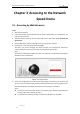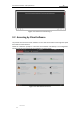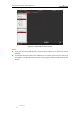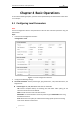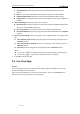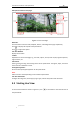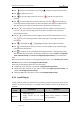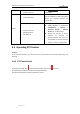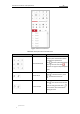User Manual
Table Of Contents
- Chapter 1 Overview
- Chapter 2 Network Connection
- Chapter 3 Accessing to the Network Speed Dome
- Chapter 4 Basic Operations
- Chapter 5 ITS Configuration
- 5.1 Set Enforcement
- 5.2 Set Vehicle Detection
- 5.3 Set Basic Configuration
- 5.4 Set Advanced Parameters
- 5.5 Pictures
- 5.6 Set FTP Host
- 5.7 Set Blocklist & Allowlist
- Chapter 6 Speed Dome Configuration
- 6.1 Storage Settings
- 6.2 Basic Event Configuration
- 6.3 Smart Event Configuration
- 6.4 PTZ Configuration
- 6.4.1 Configuring Basic PTZ Parameters
- 6.4.2 Configuring PTZ Limits
- 6.4.3 Configuring Initial Position
- 6.4.4 Configuring Park Actions
- 6.4.5 Configuring Privacy Mask
- 6.4.6 Configuring Scheduled Tasks
- 6.4.7 Clearing PTZ Configurations
- 6.4.8 Prioritize PTZ
- 6.4.9 Configuring Position Settings
- 6.4.10 Configuring Rapid Focus
- Chapter 7 System Configuration
- 7.1 Configuring Network Settings
- 7.2 Configuring Video and Audio Settings
- 7.3 Configuring Image Settings
- 7.4 Configuring System Settings
- Appendix
User Manual of Network Traffic Speed Dome
© Hikvision
17
Play Performance: Set the play performance to Shortest Delay, Balanced, Fluent or
Custom.
Rules: You can enable or disable the rules of dynamic analysis in live view interface.
Display POS Information: Enable this function and display POS information locally.
Image Format: The captured pictures can be saved as different format. JPEG and BMP are
available.
Record File Settings: Set the saving path of the video files.
Record File Size: Select the packed size of manually recorded and downloaded video files.
The size can be set to 256M, 512M or 1G.
Save record files to: Set the saving path for the manually recorded video files.
Save downloaded files to: Set the saving path for the downloaded video files in Playback
interface.
Picture and Clip Settings: Set the saving paths of the captured pictures and clipped video
files.
Save snapshots in live view to: Set the saving path of the manually captured pictures in
Live View interface.
Save snapshots when playback to: Set the saving path of the captured pictures in
Playback interface.
Save clips to: Set the saving path of the clipped video files in Playback interface.
Notes:
You can click to change the directory for saving video files, clips and pictures.
You can click to directly open the video files, clips and pictures.
3. Click Save to save the settings.
4.2 Live View Page
Purpose:
The live video page allows you to view live video, capture images, realize PTZ control, set/call
presets and configure video parameters.
Log in the network speed dome to enter the live view page, or you can click Live View on the
menu bar of the main page to enter the live view page.