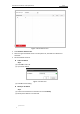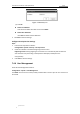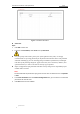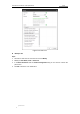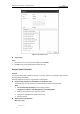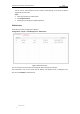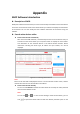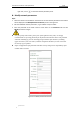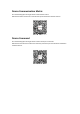User Manual
Table Of Contents
- Chapter 1 Overview
- Chapter 2 Network Connection
- Chapter 3 Accessing to the Network Speed Dome
- Chapter 4 Basic Operations
- Chapter 5 ITS Configuration
- 5.1 Set Enforcement
- 5.2 Set Vehicle Detection
- 5.3 Set Basic Configuration
- 5.4 Set Advanced Parameters
- 5.5 Pictures
- 5.6 Set FTP Host
- 5.7 Set Blocklist & Allowlist
- Chapter 6 Speed Dome Configuration
- 6.1 Storage Settings
- 6.2 Basic Event Configuration
- 6.3 Smart Event Configuration
- 6.4 PTZ Configuration
- 6.4.1 Configuring Basic PTZ Parameters
- 6.4.2 Configuring PTZ Limits
- 6.4.3 Configuring Initial Position
- 6.4.4 Configuring Park Actions
- 6.4.5 Configuring Privacy Mask
- 6.4.6 Configuring Scheduled Tasks
- 6.4.7 Clearing PTZ Configurations
- 6.4.8 Prioritize PTZ
- 6.4.9 Configuring Position Settings
- 6.4.10 Configuring Rapid Focus
- Chapter 7 System Configuration
- 7.1 Configuring Network Settings
- 7.2 Configuring Video and Audio Settings
- 7.3 Configuring Image Settings
- 7.4 Configuring System Settings
- Appendix
User Manual of Network Traffic Speed Dome
© Hikvision
115
Figure 7-61 Modify a User
Delete a User
Steps:
1. Left-click the user name you want to delete and click Delete.
2. Click OK on the pop-up dialogue box to delete the user.
Recover Admin Password
Purpose:
The camera allows admin password recovery via security question or verification code received
by configured e-mail address.
Recovery password operation is only available to administrator.
Setup Security Question or E-mail Address for Verification Code
You should setup security questions or E-mail address to receive verification code.
Steps
1. Click Account Security Settings to enter setting interface.
Configuration > System > User Management > User Management
2. Select security questions and input your answers.
3. Input your E-mail address for password recovery.
4. Save the settings.
Password Recovery Operation
Before you start: