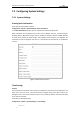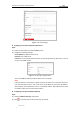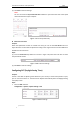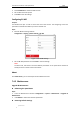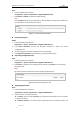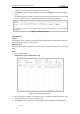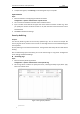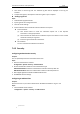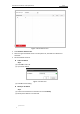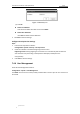User Manual
Table Of Contents
- Chapter 1 Overview
- Chapter 2 Network Connection
- Chapter 3 Accessing to the Network Speed Dome
- Chapter 4 Basic Operations
- Chapter 5 ITS Configuration
- 5.1 Set Enforcement
- 5.2 Set Vehicle Detection
- 5.3 Set Basic Configuration
- 5.4 Set Advanced Parameters
- 5.5 Pictures
- 5.6 Set FTP Host
- 5.7 Set Blocklist & Allowlist
- Chapter 6 Speed Dome Configuration
- 6.1 Storage Settings
- 6.2 Basic Event Configuration
- 6.3 Smart Event Configuration
- 6.4 PTZ Configuration
- 6.4.1 Configuring Basic PTZ Parameters
- 6.4.2 Configuring PTZ Limits
- 6.4.3 Configuring Initial Position
- 6.4.4 Configuring Park Actions
- 6.4.5 Configuring Privacy Mask
- 6.4.6 Configuring Scheduled Tasks
- 6.4.7 Clearing PTZ Configurations
- 6.4.8 Prioritize PTZ
- 6.4.9 Configuring Position Settings
- 6.4.10 Configuring Rapid Focus
- Chapter 7 System Configuration
- 7.1 Configuring Network Settings
- 7.2 Configuring Video and Audio Settings
- 7.3 Configuring Image Settings
- 7.4 Configuring System Settings
- Appendix
User Manual of Network Traffic Speed Dome
© Hikvision
112
Figure 7-58 Modify an IP
(3) Click OK.
Delete an IP Address
Left-click an IP address from filter list and click Delete.
Delete all IP Addresses
Click Clear to delete all the IP addresses.
5. Click Save to save the settings.
Configure Security Service Settings
Steps:
1. Enter the Security Service interface:
Configuration> System > Security > Security Service
2. Check the checkbox to enable the Illegal Login Lock function.
Illegal Login Lock: Enabling illegal login lock function is to automatically lock the device IP
after the admin user performing 7 failed password attempts (5 attempts for the
user/operator).
3. Click Save to save the settings.
7.4.4 User Management
Enter the User Management interface:
Configuration > System > User Management
The admin user has access to create, modify or delete other accounts. Up to 31 user accounts can
be created.