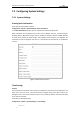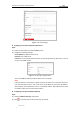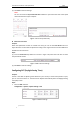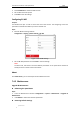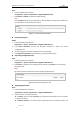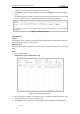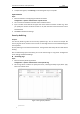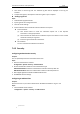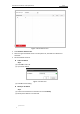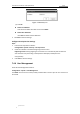User Manual
Table Of Contents
- Chapter 1 Overview
- Chapter 2 Network Connection
- Chapter 3 Accessing to the Network Speed Dome
- Chapter 4 Basic Operations
- Chapter 5 ITS Configuration
- 5.1 Set Enforcement
- 5.2 Set Vehicle Detection
- 5.3 Set Basic Configuration
- 5.4 Set Advanced Parameters
- 5.5 Pictures
- 5.6 Set FTP Host
- 5.7 Set Blocklist & Allowlist
- Chapter 6 Speed Dome Configuration
- 6.1 Storage Settings
- 6.2 Basic Event Configuration
- 6.3 Smart Event Configuration
- 6.4 PTZ Configuration
- 6.4.1 Configuring Basic PTZ Parameters
- 6.4.2 Configuring PTZ Limits
- 6.4.3 Configuring Initial Position
- 6.4.4 Configuring Park Actions
- 6.4.5 Configuring Privacy Mask
- 6.4.6 Configuring Scheduled Tasks
- 6.4.7 Clearing PTZ Configurations
- 6.4.8 Prioritize PTZ
- 6.4.9 Configuring Position Settings
- 6.4.10 Configuring Rapid Focus
- Chapter 7 System Configuration
- 7.1 Configuring Network Settings
- 7.2 Configuring Video and Audio Settings
- 7.3 Configuring Image Settings
- 7.4 Configuring System Settings
- Appendix
User Manual of Network Traffic Speed Dome
© Hikvision
109
4. To export the log files, click Save Log to save the log files in your computer.
System Service
Steps:
1. Enter the interface of configuring the remote connection:
Configuration > System > Maintenance > System Service
2. You can check the checkbox to enable certain hardware service.
3. Input a number in text field as the upper limit of the remote connection number. E.g. when
you specify the remote connection number as 10, then the 11th remote connection cannot
be established.
4. Click Save to activate the settings.
Security Audit Log
Purpose:
The Security Audit Log refers to the security operation logs. You can search and analyze the
security log files of the camera so that to find out the illegal intrusion and troubleshooting the
security events.
Security audit logs can be saved on device flash. The log will be saved every half hour after device
booting.
Due to limited saving space of the flash, you can also save the logs on a log server. Configure the
server settings at Advanced Settings.
Searching Logs
Steps:
1. Enter the Security Audit Log interface:
Configuration > System > Maintenance > Security Audit Log
2. Set the log search conditions to specify the search, including the Major Type, Minor Type,
Start Time and End Time.
Figure 7-55 Log Query Interface