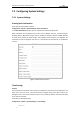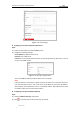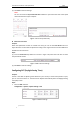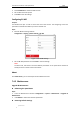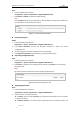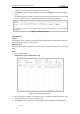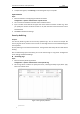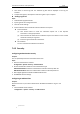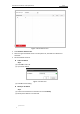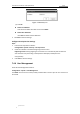User Manual
Table Of Contents
- Chapter 1 Overview
- Chapter 2 Network Connection
- Chapter 3 Accessing to the Network Speed Dome
- Chapter 4 Basic Operations
- Chapter 5 ITS Configuration
- 5.1 Set Enforcement
- 5.2 Set Vehicle Detection
- 5.3 Set Basic Configuration
- 5.4 Set Advanced Parameters
- 5.5 Pictures
- 5.6 Set FTP Host
- 5.7 Set Blocklist & Allowlist
- Chapter 6 Speed Dome Configuration
- 6.1 Storage Settings
- 6.2 Basic Event Configuration
- 6.3 Smart Event Configuration
- 6.4 PTZ Configuration
- 6.4.1 Configuring Basic PTZ Parameters
- 6.4.2 Configuring PTZ Limits
- 6.4.3 Configuring Initial Position
- 6.4.4 Configuring Park Actions
- 6.4.5 Configuring Privacy Mask
- 6.4.6 Configuring Scheduled Tasks
- 6.4.7 Clearing PTZ Configurations
- 6.4.8 Prioritize PTZ
- 6.4.9 Configuring Position Settings
- 6.4.10 Configuring Rapid Focus
- Chapter 7 System Configuration
- 7.1 Configuring Network Settings
- 7.2 Configuring Video and Audio Settings
- 7.3 Configuring Image Settings
- 7.4 Configuring System Settings
- Appendix
User Manual of Network Traffic Speed Dome
© Hikvision
107
Steps:
1. Enter the Maintenance interface:
Configuration > System > Maintenance > Upgrade & Maintenance:
2. Click Restore or Default to restore the default settings.
Note:
Clicking Default restores all the parameters to default settings including the IP address and
user information. Use this button with caution.
Figure 7-51 Restore Default Settings
Information Export
Steps:
1. Enter the Maintenance interface:
Configuration > System > Maintenance > Upgrade & Maintenance
2. Click Device Parameters and set the encryption password to export the current
configuration file.
3. Set the saving path to save the configuration file in local storage.
4. Click Diagnose Information to download the log and system information.
Importing Configuration File
Steps:
1. Enter the Maintenance interface:
Configuration > System > Maintenance > Upgrade & Maintenance
2. Click Browse to select the local configuration file and then click Import to start importing
configuration file.
Note:
You need to reboot the speed dome after importing configuration file.
Figure 7-52 Import Configuration File
Upgrading the System
Steps:
1. Enter the Maintenance interface:
Configuration >System > Maintenance > Upgrade & Maintenance
2. Select Firmware or Firmware Directory.
Firmware: when you select Firmware, you need to find the firmware in your computer
to upgrade the device.
Firmware Directory: You need to find the directory where the firmware locates. The