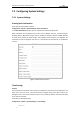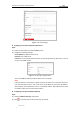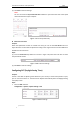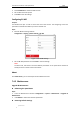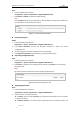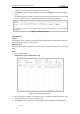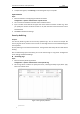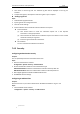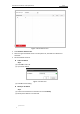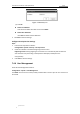User Manual
Table Of Contents
- Chapter 1 Overview
- Chapter 2 Network Connection
- Chapter 3 Accessing to the Network Speed Dome
- Chapter 4 Basic Operations
- Chapter 5 ITS Configuration
- 5.1 Set Enforcement
- 5.2 Set Vehicle Detection
- 5.3 Set Basic Configuration
- 5.4 Set Advanced Parameters
- 5.5 Pictures
- 5.6 Set FTP Host
- 5.7 Set Blocklist & Allowlist
- Chapter 6 Speed Dome Configuration
- 6.1 Storage Settings
- 6.2 Basic Event Configuration
- 6.3 Smart Event Configuration
- 6.4 PTZ Configuration
- 6.4.1 Configuring Basic PTZ Parameters
- 6.4.2 Configuring PTZ Limits
- 6.4.3 Configuring Initial Position
- 6.4.4 Configuring Park Actions
- 6.4.5 Configuring Privacy Mask
- 6.4.6 Configuring Scheduled Tasks
- 6.4.7 Clearing PTZ Configurations
- 6.4.8 Prioritize PTZ
- 6.4.9 Configuring Position Settings
- 6.4.10 Configuring Rapid Focus
- Chapter 7 System Configuration
- 7.1 Configuring Network Settings
- 7.2 Configuring Video and Audio Settings
- 7.3 Configuring Image Settings
- 7.4 Configuring System Settings
- Appendix
User Manual of Network Traffic Speed Dome
© Hikvision
106
2. Check Enable DST to enable the DST function.
3. Set the date of the DST period.
4. Click Save to save the settings.
Configuring RS-485
Purpose:
The RS-485 serial port is used to control the PTZ of the camera. The configuring of the PTZ
parameters should be done before you control the PTZ unit.
Steps:
1. Enter RS-485 Port Setting interface:
Configuration > System > System Settings > RS-485
Figure 7-50 RS-485 Settings
2. Set the RS-485 parameters and click Save to save the settings.
Note:
The Baud rate, PTZ Protocol and PTZ Address parameters of the speed dome should be
exactly the same as those of the control device.
About
Click View License, you can check Open Source Software Licenses.
7.4.2 Maintenance
Upgrade & Maintenance
Rebooting the Speed dome
Steps:
1. Enter the Maintenance interface: Configuration > System > Maintenance > Upgrade &
Maintenance:
2. Click Reboot to reboot the network speed dome.
Restoring Default Settings