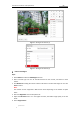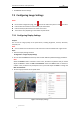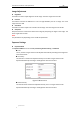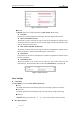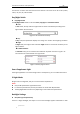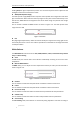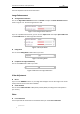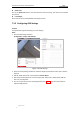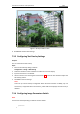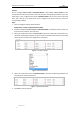User Manual
Table Of Contents
- Chapter 1 Overview
- Chapter 2 Network Connection
- Chapter 3 Accessing to the Network Speed Dome
- Chapter 4 Basic Operations
- Chapter 5 ITS Configuration
- 5.1 Set Enforcement
- 5.2 Set Vehicle Detection
- 5.3 Set Basic Configuration
- 5.4 Set Advanced Parameters
- 5.5 Pictures
- 5.6 Set FTP Host
- 5.7 Set Blocklist & Allowlist
- Chapter 6 Speed Dome Configuration
- 6.1 Storage Settings
- 6.2 Basic Event Configuration
- 6.3 Smart Event Configuration
- 6.4 PTZ Configuration
- 6.4.1 Configuring Basic PTZ Parameters
- 6.4.2 Configuring PTZ Limits
- 6.4.3 Configuring Initial Position
- 6.4.4 Configuring Park Actions
- 6.4.5 Configuring Privacy Mask
- 6.4.6 Configuring Scheduled Tasks
- 6.4.7 Clearing PTZ Configurations
- 6.4.8 Prioritize PTZ
- 6.4.9 Configuring Position Settings
- 6.4.10 Configuring Rapid Focus
- Chapter 7 System Configuration
- 7.1 Configuring Network Settings
- 7.2 Configuring Video and Audio Settings
- 7.3 Configuring Image Settings
- 7.4 Configuring System Settings
- Appendix
User Manual of Network Traffic Speed Dome
© Hikvision
94
7. Click Save to save the settings.
7.3 Configuring Image Settings
Notes:
On the event configuration page, click to show the PTZ control panel or click to hide it.
Click the direction buttons to control the pan/tilt movements.
Click the zoom/iris/focus buttons to realize lens control.
The functions vary depending on the models of speed dome.
7.3.1 Configuring Display Settings
Purpose:
You can set the image quality of the speed dome, including brightness, contrast, saturation,
sharpness, etc.
Note:
You can double click the live view to enter full screen mode and double click it again to exit.
Steps:
1. Enter the Display settings interface:
Configuration > Image> Display Settings
2. You can select the Scene from the drop-down list with different predefined image parameters.
Note:
When the Outdoor mode is selected in indoor scene, the device may defocus and you should
adjust the Scene or lower the Min. Focus Distance. When the Indoor mode is selected in
outdoor scene, the device may overexposure and you should adjust the Scene or enlarge the
Min. Focus Distance.
3. Set the image parameters of the speed dome.
Figure 7-27 Display Settings