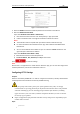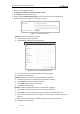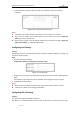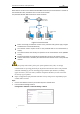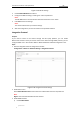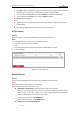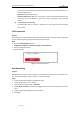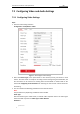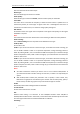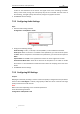User Manual
Table Of Contents
- Chapter 1 Overview
- Chapter 2 Network Connection
- Chapter 3 Accessing to the Network Speed Dome
- Chapter 4 Basic Operations
- Chapter 5 ITS Configuration
- 5.1 Set Enforcement
- 5.2 Set Vehicle Detection
- 5.3 Set Basic Configuration
- 5.4 Set Advanced Parameters
- 5.5 Pictures
- 5.6 Set FTP Host
- 5.7 Set Blocklist & Allowlist
- Chapter 6 Speed Dome Configuration
- 6.1 Storage Settings
- 6.2 Basic Event Configuration
- 6.3 Smart Event Configuration
- 6.4 PTZ Configuration
- 6.4.1 Configuring Basic PTZ Parameters
- 6.4.2 Configuring PTZ Limits
- 6.4.3 Configuring Initial Position
- 6.4.4 Configuring Park Actions
- 6.4.5 Configuring Privacy Mask
- 6.4.6 Configuring Scheduled Tasks
- 6.4.7 Clearing PTZ Configurations
- 6.4.8 Prioritize PTZ
- 6.4.9 Configuring Position Settings
- 6.4.10 Configuring Rapid Focus
- Chapter 7 System Configuration
- 7.1 Configuring Network Settings
- 7.2 Configuring Video and Audio Settings
- 7.3 Configuring Image Settings
- 7.4 Configuring System Settings
- Appendix
User Manual of Network Traffic Speed Dome
© Hikvision
92
It refers to the smoothness of the stream. The higher value of the smoothing, the better
fluency of the stream, though, the video quality may not be so satisfied. The lower value of
the smoothing, the higher quality of the stream, though it may appear not fluent.
4. Click Save to save the settings.
7.2.2 Configuring Audio Settings
Steps:
1. Enter the Audio settings interface
Configuration > Video/Audio > Audio
Figure 7-24 Audio Settings
2. Configure the following settings.
Audio Encoding: G.722.1, G.711ulaw, G.711alaw, MP2L2, G.726 and PCM are selectable.
Audio Input: When an intercom is connected to the speed dome, you need to set this option
to LineIn. When a microphone is connected to the speed dome, you need to set this option to
MicIn.
Input Volume: Slid the bar to turn up/down the volume. The value ranges from 0 to 100.
Environmental Noise Filter: Select ON or OFF from the drop-down list to enable or disable
the function. It’s recommended to enable the function when the sampling rate is lower than
32 kHz.
3. Click Save to save the settings.
7.2.3 Configuring ROI Settings
Purpose:
ROI (Region of Interest) encoding is used to enhance the quality of images which are specified in
advance. When Fixed Region is enabled, image quality of ROI area will be enhanced and image
quality of other areas will be reduced.
Note:
ROI function varies depending on the models of speed dome.
Enter the ROI settings interface:
Configuration >Video/Audio > ROI