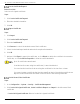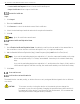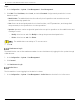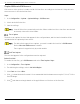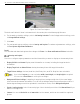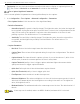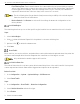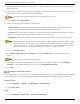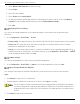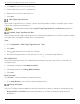User Manual
Table Of Contents
- Legal Information
- About this Manual
- Trademarks
- Disclaimer
- Symbol Conventions
- Safety Instruction
- Contents
- Chapter 1 System Requirements
- Chapter 2 Device Activation and Accessing
- Illegal Login Lock
- Chapter 3 Live View
- 3
- 3.1 Live View Parameters
- 3.1.1 Enable and Disable Live View
- 3.1.2 Adjust Aspect Ratio
- 3.1.3 Live View Stream Type
- 3.1.4 Select Third-Party Plug-in
- 3.1.5 Window Division
- 3.1.6 Light
- 3.1.7 Count Pixel
- 3.1.8 Start Digital Zoom
- 3.1.9 Auxiliary Focus
- 3.1.10 Lens Initialization
- 3.1.11 Quick Set Live View
- 3.1.12 Lens Parameters Adjustment
- 3.1.13 Conduct 3D Positioning
- 3.2 Set Transmission Parameters
- 3.3 Set Smooth Streaming
- Chapter 4 Video and Audio
- Chapter 5 Video Recording and Picture Capture
- Chapter 6 Events and Alarms
- 6
- 6.1 Basic Event
- 6.2 Smart Event
- 6.2.1 Detect Audio Exception
- 6.2.2 Set Defocus Detection
- 6.2.3 Detect Scene Change
- 6.2.4 Set Face Detection
- 6.2.5 Set Video Loss
- 6.2.6 Set Intrusion Detection
- 6.2.7 Set Line Crossing Detection
- 6.2.8 Set Region Entrance Detection
- 6.2.9 Set Region Exiting Detection
- 6.2.10 Set Unattended Baggage Detection
- 6.2.11 Set Object Removal Detection
- 6.2.12 Draw Area
- 6.2.13 Set Size Filter
- Chapter 7 Network Settings
- Chapter 8 Arming Schedule and Alarm Linkage
- Chapter 9 System and Security
- 9
- 9.1 View Device Information
- 9.2 Search and Manage Log
- 9.3 Simultaneous Login
- 9.4 Import and Export Configuration File
- 9.5 Export Diagnose Information
- 9.6 Reboot
- 9.7 Restore and Default
- 9.8 Upgrade
- 9.9 View Open Source Software License
- 9.10 Time and Date
- 9.11 Set RS-485
- 9.12 Set RS-232
- 9.13 External Device
- 9.14 Security
- 9.15 Certificate Management
- 9.16 User and Account
- Chapter 10 Allocate VCA Resource
- Chapter 11 Open Platform
- Chapter 12 Set EPTZ
- Chapter 13 Smart Display
- Appendix A: Device Command
- Appendix B: Device Communication Matrix
iDS-2CD7xxG0-xxxxx Network Bullet Camera User Manual
UM iDS-2CD7xxG0-xxxxx 021021NA 88
5. Click and drag the lane line to set its position, or click and drag the line end to adjust the length and
angle of the line.
6. Adjust the zoom ratio of the camera so that the size of the vehicle in the image is close to that of the
red frame. Only the position of red frame is adjustable.
Only one license plate can be captured at a time for each lane.
7. Select Region and Country/Region.
8. Select the license plate information upload mode.
• Entrance/Exit: The license plate information of the detected vehicle will be uploaded when the
vehicle passes the detection area and triggers the detection in entrance/exit.
• City Street: The license plate information of the detected vehicle will be uploaded when the vehicle
passes the detection area and triggers the detection in city streets.
• Alarm Input: It means the input alarm will trigger a license plate capture and recognition action.
When Alarm Input is selected, the alarm input A<-1 will automatically be assigned to trigger
vehicle detection and its alarm type is always No. If the A<-1 alarm input is used to trigger
vehicle detection, it can not be used for other basic events. When Alarm Input is selected
and saved, previously configured linkage method for A<-1 will be canceled.
9. Select the Detection mode.
10. Check Remove Duplicated License Plates and set the Time Interval. The default time interval is 4
minutes.
Up to eight license plates are supported.
11. Set arming schedule and linkage method. For the arming schedule settings, refer to Set Arming
Schedule. For the linkage method settings, refer to Linkage Method Settings.
12. Click Save.
Set Mixed-Traffic Detection Rule
The motor vehicles, non-motor vehicles, and pedestrians that enter the set lane can be detected, and the
picture of targets can be captured and stored. Alarm will be triggered and capture can be uploaded.
Before You Start
1. Go to Configuration → System → System Settings → VCA Resources.
2. Select Road Traffic.
Steps
1. Go to Configuration → Road Traffic → Detection Configuration.