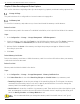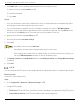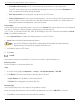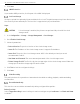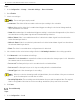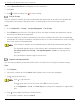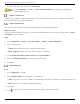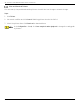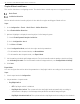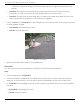User Manual
Table Of Contents
- Legal Information
- About this Manual
- Trademarks
- Disclaimer
- Symbol Conventions
- Safety Instruction
- Contents
- Chapter 1 System Requirements
- Chapter 2 Device Activation and Accessing
- Illegal Login Lock
- Chapter 3 Live View
- 3
- 3.1 Live View Parameters
- 3.1.1 Enable and Disable Live View
- 3.1.2 Adjust Aspect Ratio
- 3.1.3 Live View Stream Type
- 3.1.4 Select Third-Party Plug-in
- 3.1.5 Window Division
- 3.1.6 Light
- 3.1.7 Count Pixel
- 3.1.8 Start Digital Zoom
- 3.1.9 Auxiliary Focus
- 3.1.10 Lens Initialization
- 3.1.11 Quick Set Live View
- 3.1.12 Lens Parameters Adjustment
- 3.1.13 Conduct 3D Positioning
- 3.2 Set Transmission Parameters
- 3.3 Set Smooth Streaming
- Chapter 4 Video and Audio
- Chapter 5 Video Recording and Picture Capture
- Chapter 6 Events and Alarms
- 6
- 6.1 Basic Event
- 6.2 Smart Event
- 6.2.1 Detect Audio Exception
- 6.2.2 Set Defocus Detection
- 6.2.3 Detect Scene Change
- 6.2.4 Set Face Detection
- 6.2.5 Set Video Loss
- 6.2.6 Set Intrusion Detection
- 6.2.7 Set Line Crossing Detection
- 6.2.8 Set Region Entrance Detection
- 6.2.9 Set Region Exiting Detection
- 6.2.10 Set Unattended Baggage Detection
- 6.2.11 Set Object Removal Detection
- 6.2.12 Draw Area
- 6.2.13 Set Size Filter
- Chapter 7 Network Settings
- Chapter 8 Arming Schedule and Alarm Linkage
- Chapter 9 System and Security
- 9
- 9.1 View Device Information
- 9.2 Search and Manage Log
- 9.3 Simultaneous Login
- 9.4 Import and Export Configuration File
- 9.5 Export Diagnose Information
- 9.6 Reboot
- 9.7 Restore and Default
- 9.8 Upgrade
- 9.9 View Open Source Software License
- 9.10 Time and Date
- 9.11 Set RS-485
- 9.12 Set RS-232
- 9.13 External Device
- 9.14 Security
- 9.15 Certificate Management
- 9.16 User and Account
- Chapter 10 Allocate VCA Resource
- Chapter 11 Open Platform
- Chapter 12 Set EPTZ
- Chapter 13 Smart Display
- Appendix A: Device Command
- Appendix B: Device Communication Matrix
iDS-2CD7xxG0-xxxxx Network Bullet Camera User Manual
UM iDS-2CD7xxG0-xxxxx 021021NA 32
3. Click R/W Lock to set the reading and writing authority of the memory card.
1) Add a LockSelect the Lock Switch as ON.
2) Enter the password.
3) Click Save.
Unlock
• If you use the memory card on the camera that locks it, unlocking will be done automatically and no
unlocking procedures are required on the part of users.
• If you use the memory card (with a lock) on a different camera, you can go to HDD Management
interface to unlock the memory card manually. Select the memory card, and click the Unlock button
shown next to the Format button. Then enter the correct password to unlock it.
4. Remove the LockSelect the Lock Switch as OFF.
5. Enter the password in Password Settings.
6. Click Save.
Only admin user can set the R/W Lock.
The memory card can only be read and write when it is unlocked.
If the camera, which adds a lock to a memory card, is restored to the factory settings, you
can go to HDD Management interface to unlock the memory card.
7. Set Arming Schedule and Linkage Method. Refer to Set Arming Schedule and Linkage Method Settings
for details.
8. Click Save.
Set FTP
You can configure the FTP server to save images which are captured by events or a timed snapshot task.
Before You Start
Get the FTP server address first.
Steps
1. Go to Configuration → Network → Advanced Settings → FTP.
2. Configure FTP settings.
• FTP Protocol: FTP and SFTP are selectable. The files uploading is encrypted by using SFTP protocol.
• Server Address and Port: The FTP server address and corresponding port.