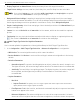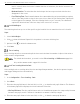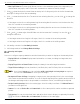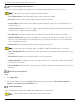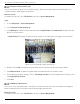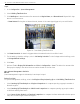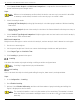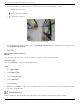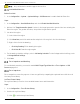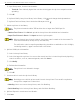User Manual
Table Of Contents
- Legal Information
- About this Manual
- Trademarks
- Disclaimer
- Symbol Conventions
- Safety Instruction
- Contents
- Chapter 1 System Requirements
- Chapter 2 Device Activation and Accessing
- Illegal Login Lock
- Chapter 3 Live View
- 3
- 3.1 Live View Parameters
- 3.1.1 Enable and Disable Live View
- 3.1.2 Adjust Aspect Ratio
- 3.1.3 Live View Stream Type
- 3.1.4 Select Third-Party Plug-in
- 3.1.5 Window Division
- 3.1.6 Light
- 3.1.7 Count Pixel
- 3.1.8 Start Digital Zoom
- 3.1.9 Auxiliary Focus
- 3.1.10 Lens Initialization
- 3.1.11 Quick Set Live View
- 3.1.12 Lens Parameters Adjustment
- 3.1.13 Conduct 3D Positioning
- 3.2 Set Transmission Parameters
- 3.3 Set Smooth Streaming
- Chapter 4 Video and Audio
- Chapter 5 Video Recording and Picture Capture
- Chapter 6 Events and Alarms
- 6
- 6.1 Basic Event
- 6.2 Smart Event
- 6.2.1 Detect Audio Exception
- 6.2.2 Set Defocus Detection
- 6.2.3 Detect Scene Change
- 6.2.4 Set Face Detection
- 6.2.5 Set Video Loss
- 6.2.6 Set Intrusion Detection
- 6.2.7 Set Line Crossing Detection
- 6.2.8 Set Region Entrance Detection
- 6.2.9 Set Region Exiting Detection
- 6.2.10 Set Unattended Baggage Detection
- 6.2.11 Set Object Removal Detection
- 6.2.12 Draw Area
- 6.2.13 Set Size Filter
- Chapter 7 Network Settings
- Chapter 8 Arming Schedule and Alarm Linkage
- Chapter 9 System and Security
- 9
- 9.1 View Device Information
- 9.2 Search and Manage Log
- 9.3 Simultaneous Login
- 9.4 Import and Export Configuration File
- 9.5 Export Diagnose Information
- 9.6 Reboot
- 9.7 Restore and Default
- 9.8 Upgrade
- 9.9 View Open Source Software License
- 9.10 Time and Date
- 9.11 Set RS-485
- 9.12 Set RS-232
- 9.13 External Device
- 9.14 Security
- 9.15 Certificate Management
- 9.16 User and Account
- Chapter 10 Allocate VCA Resource
- Chapter 11 Open Platform
- Chapter 12 Set EPTZ
- Chapter 13 Smart Display
- Appendix A: Device Command
- Appendix B: Device Communication Matrix
iDS-2CD7xxG0-xxxxx Network Bullet Camera User Manual
UM iDS-2CD7xxG0-xxxxx 021021NA 99
Only certain device models support the function.
Set Hard Hat Detection
Before You Start
1. Go to Configuration → System → System Settings → VCA Resources to enable Hard Hat Detection.
Steps
1. Go to Configuration → Hard Hat Detection, and check Enable Hard Hat Detection.
2. Optional: Set Target Generation Speed. It refers to the target generation speed of the face entering the
detection region. The greater the value, the quicker the generation speed.
3. Set detection region.
1) Select detection region.
2) Click Draw Area, and click and draw the endpoints of the region in the live view image.
3) Right click to finish the drawing.
• Click Stop Drawing: Finish drawing the region.
• Click Clear All: Draw the region again.
4. For the arming schedule settings, refer to Set Arming Schedule. For the linkage method settings, refer
to Linkage Method Settings.
5. Click Save.
Face Comparison and Modeling
For certain device models, you need to enable Multi-Target-Type Detection or Face Capture on VCA
Resource page first.
Face Comparison
Face comparison serves the purpose of face recognition by comparing the captured faces with those in
the face picture library.
Set Face Picture Library
Face picture library is used to store modeled human faces and information.
Steps
1. Go to Configuration → Face Picture Library.
2. Create a face picture library.
1) Click to add a face picture library.