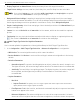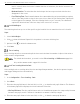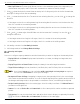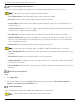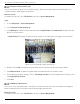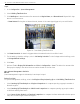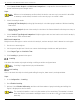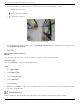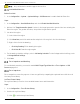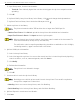User Manual
Table Of Contents
- Legal Information
- About this Manual
- Trademarks
- Disclaimer
- Symbol Conventions
- Safety Instruction
- Contents
- Chapter 1 System Requirements
- Chapter 2 Device Activation and Accessing
- Illegal Login Lock
- Chapter 3 Live View
- 3
- 3.1 Live View Parameters
- 3.1.1 Enable and Disable Live View
- 3.1.2 Adjust Aspect Ratio
- 3.1.3 Live View Stream Type
- 3.1.4 Select Third-Party Plug-in
- 3.1.5 Window Division
- 3.1.6 Light
- 3.1.7 Count Pixel
- 3.1.8 Start Digital Zoom
- 3.1.9 Auxiliary Focus
- 3.1.10 Lens Initialization
- 3.1.11 Quick Set Live View
- 3.1.12 Lens Parameters Adjustment
- 3.1.13 Conduct 3D Positioning
- 3.2 Set Transmission Parameters
- 3.3 Set Smooth Streaming
- Chapter 4 Video and Audio
- Chapter 5 Video Recording and Picture Capture
- Chapter 6 Events and Alarms
- 6
- 6.1 Basic Event
- 6.2 Smart Event
- 6.2.1 Detect Audio Exception
- 6.2.2 Set Defocus Detection
- 6.2.3 Detect Scene Change
- 6.2.4 Set Face Detection
- 6.2.5 Set Video Loss
- 6.2.6 Set Intrusion Detection
- 6.2.7 Set Line Crossing Detection
- 6.2.8 Set Region Entrance Detection
- 6.2.9 Set Region Exiting Detection
- 6.2.10 Set Unattended Baggage Detection
- 6.2.11 Set Object Removal Detection
- 6.2.12 Draw Area
- 6.2.13 Set Size Filter
- Chapter 7 Network Settings
- Chapter 8 Arming Schedule and Alarm Linkage
- Chapter 9 System and Security
- 9
- 9.1 View Device Information
- 9.2 Search and Manage Log
- 9.3 Simultaneous Login
- 9.4 Import and Export Configuration File
- 9.5 Export Diagnose Information
- 9.6 Reboot
- 9.7 Restore and Default
- 9.8 Upgrade
- 9.9 View Open Source Software License
- 9.10 Time and Date
- 9.11 Set RS-485
- 9.12 Set RS-232
- 9.13 External Device
- 9.14 Security
- 9.15 Certificate Management
- 9.16 User and Account
- Chapter 10 Allocate VCA Resource
- Chapter 11 Open Platform
- Chapter 12 Set EPTZ
- Chapter 13 Smart Display
- Appendix A: Device Command
- Appendix B: Device Communication Matrix
iDS-2CD7xxG0-xxxxx Network Bullet Camera User Manual
UM iDS-2CD7xxG0-xxxxx 021021NA 96
Steps
1. Go to Configuration → Queue Management.
2. Select Waiting Time Detection.
3. Click Add Region to draw the detection area and set Region Name, and Alarm Interval. Repeat this step
above to set more areas.
• Alarm Interval: During the set alarm interval, alarms of the same type trigger only one notification
Figure 10-3 Set Waiting Time Detection
4. Set Alarm threshold. An alarm is triggered when the alarm threshold condition is met.
5. For the arming schedule settings, refer to Set Arming Schedule. For the linkage method settings, refer
to Linkage Method Settings.
6. Click Save.
7. Optional: Enable Display POS Information and Rule in Configuration →Local. The detection area and the
time people staying in the detection area can be viewed on the live view.
Queue Management Statistics
Queue management supports data analysis and report output.
Before You Start
For queue management settings, refer to Set Regional People Queuing-Up and Set Waiting Time Detection.
• Select Queuing-Up Time Analysis and Regional Comparison to compare queuing-up people number of
different regions.
• Select Queuing-Up Time Analysis and Multi-Level Comparison to compare queuing-up people number
of different waiting time levels.
• Select Queue Status Analysis and Regional Comparison to compare the time and duration that a queue
stays at a certain length in different regions.