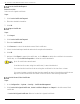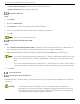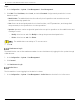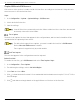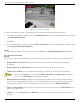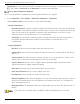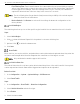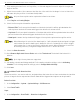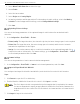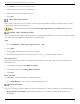User Manual
Table Of Contents
- Legal Information
- About this Manual
- Trademarks
- Disclaimer
- Symbol Conventions
- Safety Instruction
- Contents
- Chapter 1 System Requirements
- Chapter 2 Device Activation and Accessing
- Illegal Login Lock
- Chapter 3 Live View
- 3
- 3.1 Live View Parameters
- 3.1.1 Enable and Disable Live View
- 3.1.2 Adjust Aspect Ratio
- 3.1.3 Live View Stream Type
- 3.1.4 Select Third-Party Plug-in
- 3.1.5 Window Division
- 3.1.6 Light
- 3.1.7 Count Pixel
- 3.1.8 Start Digital Zoom
- 3.1.9 Auxiliary Focus
- 3.1.10 Lens Initialization
- 3.1.11 Quick Set Live View
- 3.1.12 Lens Parameters Adjustment
- 3.1.13 Conduct 3D Positioning
- 3.2 Set Transmission Parameters
- 3.3 Set Smooth Streaming
- Chapter 4 Video and Audio
- Chapter 5 Video Recording and Picture Capture
- Chapter 6 Events and Alarms
- 6
- 6.1 Basic Event
- 6.2 Smart Event
- 6.2.1 Detect Audio Exception
- 6.2.2 Set Defocus Detection
- 6.2.3 Detect Scene Change
- 6.2.4 Set Face Detection
- 6.2.5 Set Video Loss
- 6.2.6 Set Intrusion Detection
- 6.2.7 Set Line Crossing Detection
- 6.2.8 Set Region Entrance Detection
- 6.2.9 Set Region Exiting Detection
- 6.2.10 Set Unattended Baggage Detection
- 6.2.11 Set Object Removal Detection
- 6.2.12 Draw Area
- 6.2.13 Set Size Filter
- Chapter 7 Network Settings
- Chapter 8 Arming Schedule and Alarm Linkage
- Chapter 9 System and Security
- 9
- 9.1 View Device Information
- 9.2 Search and Manage Log
- 9.3 Simultaneous Login
- 9.4 Import and Export Configuration File
- 9.5 Export Diagnose Information
- 9.6 Reboot
- 9.7 Restore and Default
- 9.8 Upgrade
- 9.9 View Open Source Software License
- 9.10 Time and Date
- 9.11 Set RS-485
- 9.12 Set RS-232
- 9.13 External Device
- 9.14 Security
- 9.15 Certificate Management
- 9.16 User and Account
- Chapter 10 Allocate VCA Resource
- Chapter 11 Open Platform
- Chapter 12 Set EPTZ
- Chapter 13 Smart Display
- Appendix A: Device Command
- Appendix B: Device Communication Matrix
iDS-2CD7xxG0-xxxxx Network Bullet Camera User Manual
UM iDS-2CD7xxG0-xxxxx 021021NA 85
Figure 10-1 Set Face Capture
The device will detect if there is a human face in the area by the set minimum pupil distance.
6. For the arming schedule settings, refer to Set Arming Schedule. For the linkage method settings, refer
to Linkage Method Settings.
7. Click Save.
8. For overlay and capture settings, refer to Overlay and Capture. For advanced parameters settings, refer
to Face Capture Algorithms Parameters.
Result
You can view and download captured face images in Picture. See View and Download Picture for details.
Overlay and Capture
Choose to configure capture parameters and the information you want to display on stream and picture.
• Display VCA info. on Stream: Display smart information on stream, including the target and rules
information.
• Display Target info. on Alarm Picture: Overlay the alarm picture with target information.
• Target Picture Settings: Custom, Head Shot, Half-Body Shot, and Full-Body Shot are selectable.
If you select Custom, you can customize width, head height, and body height as required.
You can check Fixed Value to set the picture height.
• Background Picture Settings: Comparing to target picture, background picture is the scene image
offers extra environmental information. You can set the background picture quality and resolution. If
the background image need to be uploaded to surveillance center, check Background Upload.
• People Counting Overlay: Select flow overlay type. Select the daily reset time. Click Manual Reset if you
want to reset right now.
• Camera: You can set Device No. and Camera Info. for the camera, which can be overlaid on captured
picture.