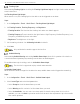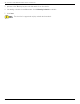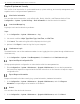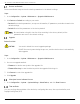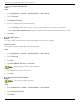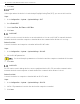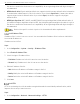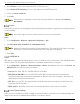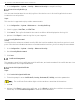User Manual
Table Of Contents
- Legal Information
- About this Manual
- Trademarks
- Disclaimer
- Symbol Conventions
- Safety Instruction
- Contents
- Chapter 1 System Requirements
- Chapter 2 Device Activation and Accessing
- Illegal Login Lock
- Chapter 3 Live View
- 3
- 3.1 Live View Parameters
- 3.1.1 Enable and Disable Live View
- 3.1.2 Adjust Aspect Ratio
- 3.1.3 Live View Stream Type
- 3.1.4 Select Third-Party Plug-in
- 3.1.5 Window Division
- 3.1.6 Light
- 3.1.7 Count Pixel
- 3.1.8 Start Digital Zoom
- 3.1.9 Auxiliary Focus
- 3.1.10 Lens Initialization
- 3.1.11 Quick Set Live View
- 3.1.12 Lens Parameters Adjustment
- 3.1.13 Conduct 3D Positioning
- 3.2 Set Transmission Parameters
- 3.3 Set Smooth Streaming
- Chapter 4 Video and Audio
- Chapter 5 Video Recording and Picture Capture
- Chapter 6 Events and Alarms
- 6
- 6.1 Basic Event
- 6.2 Smart Event
- 6.2.1 Detect Audio Exception
- 6.2.2 Set Defocus Detection
- 6.2.3 Detect Scene Change
- 6.2.4 Set Face Detection
- 6.2.5 Set Video Loss
- 6.2.6 Set Intrusion Detection
- 6.2.7 Set Line Crossing Detection
- 6.2.8 Set Region Entrance Detection
- 6.2.9 Set Region Exiting Detection
- 6.2.10 Set Unattended Baggage Detection
- 6.2.11 Set Object Removal Detection
- 6.2.12 Draw Area
- 6.2.13 Set Size Filter
- Chapter 7 Network Settings
- Chapter 8 Arming Schedule and Alarm Linkage
- Chapter 9 System and Security
- 9
- 9.1 View Device Information
- 9.2 Search and Manage Log
- 9.3 Simultaneous Login
- 9.4 Import and Export Configuration File
- 9.5 Export Diagnose Information
- 9.6 Reboot
- 9.7 Restore and Default
- 9.8 Upgrade
- 9.9 View Open Source Software License
- 9.10 Time and Date
- 9.11 Set RS-485
- 9.12 Set RS-232
- 9.13 External Device
- 9.14 Security
- 9.15 Certificate Management
- 9.16 User and Account
- Chapter 10 Allocate VCA Resource
- Chapter 11 Open Platform
- Chapter 12 Set EPTZ
- Chapter 13 Smart Display
- Appendix A: Device Command
- Appendix B: Device Communication Matrix
iDS-2CD7xxG0-xxxxx Network Bullet Camera User Manual
UM iDS-2CD7xxG0-xxxxx 021021NA 79
2. Check Enable to access the camera via HTTP or HTTPS protocol.
3. Check Enable HTTPS Browsing to access the camera only via HTTPS protocol.
4. Select the Server Certificate.
5. Click Save.
If the function is abnormal, check if the selected certificate is abnormal in Certificate
Management.
Set QoS
QoS (Quality of Service) can help improve the network delay and network congestion by setting the priority
of data sending.
QoS needs support from the network device such as router and switch.
Steps
1. Go to Configuration → Network → Advanced Configuration → QoS.
2. Set Video/Audio DSCP, Alarm DSCP and Management DSCP.
Network can identify the priority of data transmission. The larger the DSCP value, the higher
the priority. You must set the same value in the router while configuring.
3. Click Save.
Set IEEE 802.1x
IEEE 802.1x is a port-based network access control. It enhances the security level of the LAN/WLAN. When
devices connect to the network with IEEE 802.1x standard, authentication is needed.
1. Go to Configuration → Network → Advanced Settings → 802.1x, and enable the function. Set Protocol and
EAPOL Version according to router information.
• Protocol: EAP-LEAP, EAP-TLS, and EAP-MD5 are selectable
• EAP-LEAP and EAP-MD5: If you use EAP-LEAP or EAP-MD5, the authentication server must be
configured. Register a user name and password for 802.1X in the server in advance. Input the user
name and password for authentication.
• EAP-TLS: If you use EAP-TLS, input Identify, Private Key Password, and upload CA Certificate, User
Certificate, and Private Key.
• EAPOL Version: The EAPOL version must be identical with that of the router or the switch.
Control Timeout Settings
If this function is enabled, you will be logged out when you make no operation (not including viewing live
image) to the device via a Web browser within the set timeout period.