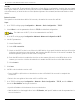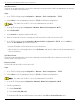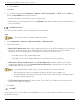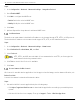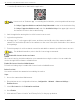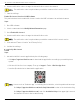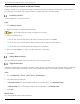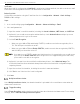User Manual
Table Of Contents
- Legal Information
- About this Manual
- Trademarks
- Disclaimer
- Symbol Conventions
- Safety Instruction
- Contents
- Chapter 1 System Requirements
- Chapter 2 Device Activation and Accessing
- Illegal Login Lock
- Chapter 3 Live View
- 3
- 3.1 Live View Parameters
- 3.1.1 Enable and Disable Live View
- 3.1.2 Adjust Aspect Ratio
- 3.1.3 Live View Stream Type
- 3.1.4 Select Third-Party Plug-in
- 3.1.5 Window Division
- 3.1.6 Light
- 3.1.7 Count Pixel
- 3.1.8 Start Digital Zoom
- 3.1.9 Auxiliary Focus
- 3.1.10 Lens Initialization
- 3.1.11 Quick Set Live View
- 3.1.12 Lens Parameters Adjustment
- 3.1.13 Conduct 3D Positioning
- 3.2 Set Transmission Parameters
- 3.3 Set Smooth Streaming
- Chapter 4 Video and Audio
- Chapter 5 Video Recording and Picture Capture
- Chapter 6 Events and Alarms
- 6
- 6.1 Basic Event
- 6.2 Smart Event
- 6.2.1 Detect Audio Exception
- 6.2.2 Set Defocus Detection
- 6.2.3 Detect Scene Change
- 6.2.4 Set Face Detection
- 6.2.5 Set Video Loss
- 6.2.6 Set Intrusion Detection
- 6.2.7 Set Line Crossing Detection
- 6.2.8 Set Region Entrance Detection
- 6.2.9 Set Region Exiting Detection
- 6.2.10 Set Unattended Baggage Detection
- 6.2.11 Set Object Removal Detection
- 6.2.12 Draw Area
- 6.2.13 Set Size Filter
- Chapter 7 Network Settings
- Chapter 8 Arming Schedule and Alarm Linkage
- Chapter 9 System and Security
- 9
- 9.1 View Device Information
- 9.2 Search and Manage Log
- 9.3 Simultaneous Login
- 9.4 Import and Export Configuration File
- 9.5 Export Diagnose Information
- 9.6 Reboot
- 9.7 Restore and Default
- 9.8 Upgrade
- 9.9 View Open Source Software License
- 9.10 Time and Date
- 9.11 Set RS-485
- 9.12 Set RS-232
- 9.13 External Device
- 9.14 Security
- 9.15 Certificate Management
- 9.16 User and Account
- Chapter 10 Allocate VCA Resource
- Chapter 11 Open Platform
- Chapter 12 Set EPTZ
- Chapter 13 Smart Display
- Appendix A: Device Command
- Appendix B: Device Communication Matrix
iDS-2CD7xxG0-xxxxx Network Bullet Camera User Manual
UM iDS-2CD7xxG0-xxxxx 021021NA 64
Steps
1. Go to Configuration → Network → Advanced Settings → Integration Protocol.
2. Check Enable ONVIF.
3. Click Add to configure the ONVIF user.
• Delete: Delete the selected ONVIF user.
• Modify: Modify the selected ONVIF user.
4. Click Save.
5. Optional: Repeat the steps above to add more ONVIF users.
Set Alarm Server
The device can send alarms to destination IP address or host name through HTTP, HTTPS, or ISUP protocol.
The destination IP address or host name should support HTTP, HTTP, or ISUP data transmission.
Steps
1. Go to Configuration → Network → Advanced Settings → Alarm Server.
2. Enter Destination IP or Host Name, URL, and Port.
3. Select Protocol.
HTTP, HTTPS, and ISUP are selectable. It is recommended to use HTTPS, as it encrypts the
data transmission during communication.
4. Click Test to check if the IP or host is available.
5. Click Save.
Access Camera via Hik-Connect
Hik-Connect is a mobile device application. Use the app to view live image, receive alarm notification, etc.
Before You Start
Connect the camera to network with network cables.
Steps
1. Get and install Hik-Connect application by the following ways.
• Visit https://appstore.hikvision.com to download the application according to your mobile phone
system.
• Visit the official site of our company. Then go to Support → Tools → Hikvision App Store.