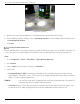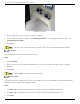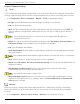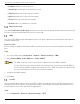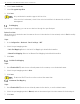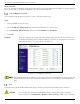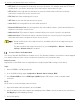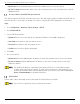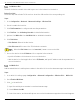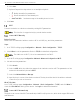User Manual
Table Of Contents
- Legal Information
- About this Manual
- Trademarks
- Disclaimer
- Symbol Conventions
- Safety Instruction
- Contents
- Chapter 1 System Requirements
- Chapter 2 Device Activation and Accessing
- Illegal Login Lock
- Chapter 3 Live View
- 3
- 3.1 Live View Parameters
- 3.1.1 Enable and Disable Live View
- 3.1.2 Adjust Aspect Ratio
- 3.1.3 Live View Stream Type
- 3.1.4 Select Third-Party Plug-in
- 3.1.5 Window Division
- 3.1.6 Light
- 3.1.7 Count Pixel
- 3.1.8 Start Digital Zoom
- 3.1.9 Auxiliary Focus
- 3.1.10 Lens Initialization
- 3.1.11 Quick Set Live View
- 3.1.12 Lens Parameters Adjustment
- 3.1.13 Conduct 3D Positioning
- 3.2 Set Transmission Parameters
- 3.3 Set Smooth Streaming
- Chapter 4 Video and Audio
- Chapter 5 Video Recording and Picture Capture
- Chapter 6 Events and Alarms
- 6
- 6.1 Basic Event
- 6.2 Smart Event
- 6.2.1 Detect Audio Exception
- 6.2.2 Set Defocus Detection
- 6.2.3 Detect Scene Change
- 6.2.4 Set Face Detection
- 6.2.5 Set Video Loss
- 6.2.6 Set Intrusion Detection
- 6.2.7 Set Line Crossing Detection
- 6.2.8 Set Region Entrance Detection
- 6.2.9 Set Region Exiting Detection
- 6.2.10 Set Unattended Baggage Detection
- 6.2.11 Set Object Removal Detection
- 6.2.12 Draw Area
- 6.2.13 Set Size Filter
- Chapter 7 Network Settings
- Chapter 8 Arming Schedule and Alarm Linkage
- Chapter 9 System and Security
- 9
- 9.1 View Device Information
- 9.2 Search and Manage Log
- 9.3 Simultaneous Login
- 9.4 Import and Export Configuration File
- 9.5 Export Diagnose Information
- 9.6 Reboot
- 9.7 Restore and Default
- 9.8 Upgrade
- 9.9 View Open Source Software License
- 9.10 Time and Date
- 9.11 Set RS-485
- 9.12 Set RS-232
- 9.13 External Device
- 9.14 Security
- 9.15 Certificate Management
- 9.16 User and Account
- Chapter 10 Allocate VCA Resource
- Chapter 11 Open Platform
- Chapter 12 Set EPTZ
- Chapter 13 Smart Display
- Appendix A: Device Command
- Appendix B: Device Communication Matrix
iDS-2CD7xxG0-xxxxx Network Bullet Camera User Manual
UM iDS-2CD7xxG0-xxxxx 021021NA 53
Chapter 7 Network Settings
TCP/IP
TCP/IP settings must be properly configured before you operate the device over a network. IPv4 and IPv6
are both supported. Both versions can be configured simultaneously without conflicting with each other.
1. Go to Configuration → Basic Configuration → Network → TCP/IP for parameter settings.
• NIC Type: Select a NIC (Network Interface Card) type according to your network.
• IPv4: Two IPv4 modes are available.
• DHCP: The device automatically gets the IPv4 parameters from the network if you check DHCP. The
device IP address is changed after enabling the function. You can use SADP to get the device IP
address.
The network that the device is connected to should support DHCP (Dynamic Host
Configuration Protocol).
• Manual: You can set the device IPv4 parameters manually. Input IPv4 Address, IPv4 Subnet Mask, and
IPv4 Default Gateway, and click Test to see if the IP address is available.
• IPv6: Three IPv6 modes are available.
• Route Advertisement: The IPv6 address is generated by combining the route advertisement and the
device Mac address.
Route advertisement mode requires support from the router that the device is connected to.
• DHCP: The IPv6 address is assigned by the server, router, or gateway.
• Manual: Input IPv6 Address, IPv6 Subnet, IPv6 Default Gateway. Consult the network administrator for
required information.
• MTU (Maximum Transmission Unit): The size of the largest protocol data unit that can be
communicated in a single network layer transaction.
The valid MTU value range is 1280 to 1500.
• DNS (Domain Name Server): Required if you need to visit the device with a domain name. It is also
required for some applications (e.g., sending e-mail). Set Preferred DNS Server and Alternate DNS
server properly if needed.
Multicast
Multicast is a group communication where data transmission is addressed to a group of destination
devices simultaneously. After setting multicast, you can send the source data efficiently to multiple
receivers.
1. Go to Configuration → Network → Basic Settings → Multicast for the multicast settings.