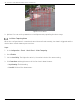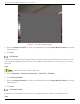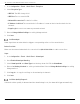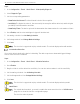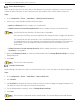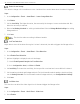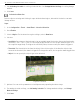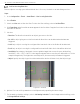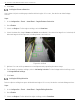User Manual
Table Of Contents
- Legal Information
- About this Manual
- Trademarks
- Disclaimer
- Symbol Conventions
- Safety Instruction
- Contents
- Chapter 1 System Requirements
- Chapter 2 Device Activation and Accessing
- Illegal Login Lock
- Chapter 3 Live View
- 3
- 3.1 Live View Parameters
- 3.1.1 Enable and Disable Live View
- 3.1.2 Adjust Aspect Ratio
- 3.1.3 Live View Stream Type
- 3.1.4 Select Third-Party Plug-in
- 3.1.5 Window Division
- 3.1.6 Light
- 3.1.7 Count Pixel
- 3.1.8 Start Digital Zoom
- 3.1.9 Auxiliary Focus
- 3.1.10 Lens Initialization
- 3.1.11 Quick Set Live View
- 3.1.12 Lens Parameters Adjustment
- 3.1.13 Conduct 3D Positioning
- 3.2 Set Transmission Parameters
- 3.3 Set Smooth Streaming
- Chapter 4 Video and Audio
- Chapter 5 Video Recording and Picture Capture
- Chapter 6 Events and Alarms
- 6
- 6.1 Basic Event
- 6.2 Smart Event
- 6.2.1 Detect Audio Exception
- 6.2.2 Set Defocus Detection
- 6.2.3 Detect Scene Change
- 6.2.4 Set Face Detection
- 6.2.5 Set Video Loss
- 6.2.6 Set Intrusion Detection
- 6.2.7 Set Line Crossing Detection
- 6.2.8 Set Region Entrance Detection
- 6.2.9 Set Region Exiting Detection
- 6.2.10 Set Unattended Baggage Detection
- 6.2.11 Set Object Removal Detection
- 6.2.12 Draw Area
- 6.2.13 Set Size Filter
- Chapter 7 Network Settings
- Chapter 8 Arming Schedule and Alarm Linkage
- Chapter 9 System and Security
- 9
- 9.1 View Device Information
- 9.2 Search and Manage Log
- 9.3 Simultaneous Login
- 9.4 Import and Export Configuration File
- 9.5 Export Diagnose Information
- 9.6 Reboot
- 9.7 Restore and Default
- 9.8 Upgrade
- 9.9 View Open Source Software License
- 9.10 Time and Date
- 9.11 Set RS-485
- 9.12 Set RS-232
- 9.13 External Device
- 9.14 Security
- 9.15 Certificate Management
- 9.16 User and Account
- Chapter 10 Allocate VCA Resource
- Chapter 11 Open Platform
- Chapter 12 Set EPTZ
- Chapter 13 Smart Display
- Appendix A: Device Command
- Appendix B: Device Communication Matrix
iDS-2CD7xxG0-xxxxx Network Bullet Camera User Manual
UM iDS-2CD7xxG0-xxxxx 021021NA 48
Set Line Crossing Detection
Detects objects crossing a pre-defined virtual line. If it occurs, the device can take linkage actions.
Steps
1. Go to Configuration → Event → Smart Event → Line Crossing Detection.
2. Check Enable.
3. Select one Line and set the size filter. For the size filter settings, refer to Set Size Filter.
4. Click Draw Area and a line with an arrow appears in the live video. Drag the line to the location on the
live video as desired.
5. Set rules.
• Direction: The direction from which an object goes across the line.
• A<->B: An object going across the line from both directions can be detected and alarms are
triggered.
• A->B: Only n object crossing the configured line from the A side to the B side will be detected.
• B->A: Only an object crossing the configured line from the B side to the A side will be detected.
• Sensitivity: Percentage of body part of an acceptable target that crosses the pre-defined line.
Sensitivity = 100 - S1/ST × 100. S1 is the target body part that crosses the pre-defined line. ST is the
complete target body. The higher the sensitivity value, the more easily the alarm is triggered.
• Object: Specify the object type to be detected and the device will detect only that object type.
Figure 6-5 Set Rule
6. Optional: You can set the parameters of multiple areas by repeating the above steps.
7. For the arming schedule settings, refer to Set Arming Schedule. For the linkage method settings, refer
to Linkage Method Settings.