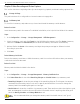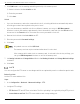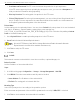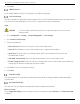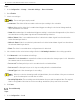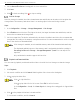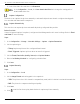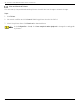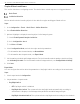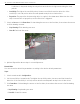User Manual
Table Of Contents
- Legal Information
- About this Manual
- Trademarks
- Disclaimer
- Symbol Conventions
- Safety Instruction
- Contents
- Chapter 1 System Requirements
- Chapter 2 Device Activation and Accessing
- Illegal Login Lock
- Chapter 3 Live View
- 3
- 3.1 Live View Parameters
- 3.1.1 Enable and Disable Live View
- 3.1.2 Adjust Aspect Ratio
- 3.1.3 Live View Stream Type
- 3.1.4 Select Third-Party Plug-in
- 3.1.5 Window Division
- 3.1.6 Light
- 3.1.7 Count Pixel
- 3.1.8 Start Digital Zoom
- 3.1.9 Auxiliary Focus
- 3.1.10 Lens Initialization
- 3.1.11 Quick Set Live View
- 3.1.12 Lens Parameters Adjustment
- 3.1.13 Conduct 3D Positioning
- 3.2 Set Transmission Parameters
- 3.3 Set Smooth Streaming
- Chapter 4 Video and Audio
- Chapter 5 Video Recording and Picture Capture
- Chapter 6 Events and Alarms
- 6
- 6.1 Basic Event
- 6.2 Smart Event
- 6.2.1 Detect Audio Exception
- 6.2.2 Set Defocus Detection
- 6.2.3 Detect Scene Change
- 6.2.4 Set Face Detection
- 6.2.5 Set Video Loss
- 6.2.6 Set Intrusion Detection
- 6.2.7 Set Line Crossing Detection
- 6.2.8 Set Region Entrance Detection
- 6.2.9 Set Region Exiting Detection
- 6.2.10 Set Unattended Baggage Detection
- 6.2.11 Set Object Removal Detection
- 6.2.12 Draw Area
- 6.2.13 Set Size Filter
- Chapter 7 Network Settings
- Chapter 8 Arming Schedule and Alarm Linkage
- Chapter 9 System and Security
- 9
- 9.1 View Device Information
- 9.2 Search and Manage Log
- 9.3 Simultaneous Login
- 9.4 Import and Export Configuration File
- 9.5 Export Diagnose Information
- 9.6 Reboot
- 9.7 Restore and Default
- 9.8 Upgrade
- 9.9 View Open Source Software License
- 9.10 Time and Date
- 9.11 Set RS-485
- 9.12 Set RS-232
- 9.13 External Device
- 9.14 Security
- 9.15 Certificate Management
- 9.16 User and Account
- Chapter 10 Allocate VCA Resource
- Chapter 11 Open Platform
- Chapter 12 Set EPTZ
- Chapter 13 Smart Display
- Appendix A: Device Command
- Appendix B: Device Communication Matrix
iDS-2CD7xxG0-xxxxx Network Bullet Camera User Manual
UM iDS-2CD7xxG0-xxxxx 021021NA 31
Chapter 5 Video Recording and Picture Capture
This section introduces capturing video clips and snapshots, playback, and downloading captured files.
Storage Settings
This part introduces the configuration of several common storage paths.
Set Memory Card
To store files to memory card, make sure you insert and format the memory card in advance.
Before You Start
Insert the memory card to the camera. For detailed installation, refer to
Quick Start Guide
of the camera.
Steps
1. Go to Configuration → Storage → Storage Management → HDD Management.
2. Select the memory card, and click Format to start initializing the memory card. The Status of memory
card turns to Normal from Uninitialized, which means the memory card can be used normally.
3. Optional: Define the Quota of the memory card. Input the quota percentage for different content
according to your need.
4. Click Save.
Detect Memory Card Status
Detects the memory card status of Hikvision memory card. You receive notifications when your memory
card is detected to be abnormal.
Before You Start
Memory card should be installed to the device.
Steps
1. Go to Configuration → Storage → Storage Management → Memory Card Detection.
2. Click Status Detection to check the Remaining Lifespan and Health Status of your memory card.
• Remaining Lifespan: It shows the percentage of the remaining lifespan. The lifespan of a memory
card may be influenced by factors such as its capacity and the bitrate. You need to change the
memory card if the remaining lifespan is not enough.
• Health Status: It shows the condition of your memory card. There are three status descriptions: good,
bad, and damaged. You will receive a notification if the health status is anything other than good
when the Arming Schedule and Linkage Method are set.
It is recommended that you change the memory card if the health status is not “good.”