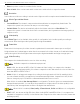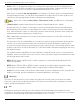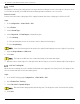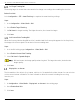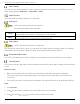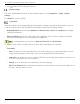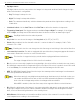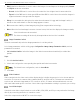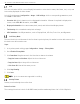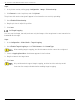User Manual
Table Of Contents
- Legal Information
- About this Manual
- Trademarks
- Disclaimer
- Symbol Conventions
- Safety Instruction
- Contents
- Chapter 1 System Requirements
- Chapter 2 Device Activation and Accessing
- Illegal Login Lock
- Chapter 3 Live View
- 3
- 3.1 Live View Parameters
- 3.1.1 Enable and Disable Live View
- 3.1.2 Adjust Aspect Ratio
- 3.1.3 Live View Stream Type
- 3.1.4 Select Third-Party Plug-in
- 3.1.5 Window Division
- 3.1.6 Light
- 3.1.7 Count Pixel
- 3.1.8 Start Digital Zoom
- 3.1.9 Auxiliary Focus
- 3.1.10 Lens Initialization
- 3.1.11 Quick Set Live View
- 3.1.12 Lens Parameters Adjustment
- 3.1.13 Conduct 3D Positioning
- 3.2 Set Transmission Parameters
- 3.3 Set Smooth Streaming
- Chapter 4 Video and Audio
- Chapter 5 Video Recording and Picture Capture
- Chapter 6 Events and Alarms
- 6
- 6.1 Basic Event
- 6.2 Smart Event
- 6.2.1 Detect Audio Exception
- 6.2.2 Set Defocus Detection
- 6.2.3 Detect Scene Change
- 6.2.4 Set Face Detection
- 6.2.5 Set Video Loss
- 6.2.6 Set Intrusion Detection
- 6.2.7 Set Line Crossing Detection
- 6.2.8 Set Region Entrance Detection
- 6.2.9 Set Region Exiting Detection
- 6.2.10 Set Unattended Baggage Detection
- 6.2.11 Set Object Removal Detection
- 6.2.12 Draw Area
- 6.2.13 Set Size Filter
- Chapter 7 Network Settings
- Chapter 8 Arming Schedule and Alarm Linkage
- Chapter 9 System and Security
- 9
- 9.1 View Device Information
- 9.2 Search and Manage Log
- 9.3 Simultaneous Login
- 9.4 Import and Export Configuration File
- 9.5 Export Diagnose Information
- 9.6 Reboot
- 9.7 Restore and Default
- 9.8 Upgrade
- 9.9 View Open Source Software License
- 9.10 Time and Date
- 9.11 Set RS-485
- 9.12 Set RS-232
- 9.13 External Device
- 9.14 Security
- 9.15 Certificate Management
- 9.16 User and Account
- Chapter 10 Allocate VCA Resource
- Chapter 11 Open Platform
- Chapter 12 Set EPTZ
- Chapter 13 Smart Display
- Appendix A: Device Command
- Appendix B: Device Communication Matrix
iDS-2CD7xxG0-xxxxx Network Bullet Camera User Manual
UM iDS-2CD7xxG0-xxxxx 021021NA 28
• DNR: Digital Noise Reduction is used to reduce the image noise and improve the image quality. Normal
and Expert modes are selectable.
Normal: Set the DNR level to control the noise reduction. Use a higher level for more reduction.
Expert: Set the DNR level for both space DNR and time DNR to control the noise reduction degree. A
higher level means stronger reduction degree.
• Defog: You can enable the defog function when the environment is foggy and the image is misty. It
enhances the subtle details so that the image appears clearer.
• EIS: Increase the stability of video image by using jitter compensation technology.
• Mirror: When the live view image is reverse of actual scene, this function displays the image normally.
Select the mirror mode as needed.
The video recording will be shortly interrupted when the function is enabled.
Image Parameters Switch
The device automatically switches image parameters in set time periods.
Go to image parameters switch setting page: Configuration → Image → Image Parameters Switch, and set
parameters as needed.
• Set Scheduled-Switch: Switch the image to the linked scene mode automatically in certain time
periods.
Steps
1. Check Scheduled-switch.
2. Select and configure the corresponding time period and linked scene mode.
For Linked Scene configuration, refer to Scene Mode.
3. Click Save.
Video Standard
Video standard sets the video card or video display device to define the amount of colors shown and the
resolution. The two most common video standard are NTSC and PAL. In NTSC, 30 frames are transmitted
each second, with each frame made of 525 scan lines. In PAL, 25 frames are transmitted each second,
with each frame made up 625 scan lines. Select video signal standard according to system in your country.
Local Video Output
If the device has video output interfaces such as BNC, CVBS, HDMI, and SDI you can preview the live image
directly by connecting the device to a monitor screen.
Select the output mode as ON/OFF to control the output.