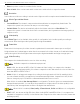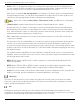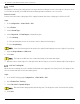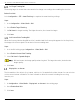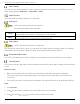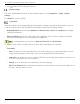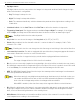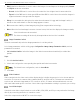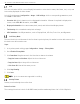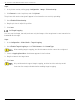User Manual
Table Of Contents
- Legal Information
- About this Manual
- Trademarks
- Disclaimer
- Symbol Conventions
- Safety Instruction
- Contents
- Chapter 1 System Requirements
- Chapter 2 Device Activation and Accessing
- Illegal Login Lock
- Chapter 3 Live View
- 3
- 3.1 Live View Parameters
- 3.1.1 Enable and Disable Live View
- 3.1.2 Adjust Aspect Ratio
- 3.1.3 Live View Stream Type
- 3.1.4 Select Third-Party Plug-in
- 3.1.5 Window Division
- 3.1.6 Light
- 3.1.7 Count Pixel
- 3.1.8 Start Digital Zoom
- 3.1.9 Auxiliary Focus
- 3.1.10 Lens Initialization
- 3.1.11 Quick Set Live View
- 3.1.12 Lens Parameters Adjustment
- 3.1.13 Conduct 3D Positioning
- 3.2 Set Transmission Parameters
- 3.3 Set Smooth Streaming
- Chapter 4 Video and Audio
- Chapter 5 Video Recording and Picture Capture
- Chapter 6 Events and Alarms
- 6
- 6.1 Basic Event
- 6.2 Smart Event
- 6.2.1 Detect Audio Exception
- 6.2.2 Set Defocus Detection
- 6.2.3 Detect Scene Change
- 6.2.4 Set Face Detection
- 6.2.5 Set Video Loss
- 6.2.6 Set Intrusion Detection
- 6.2.7 Set Line Crossing Detection
- 6.2.8 Set Region Entrance Detection
- 6.2.9 Set Region Exiting Detection
- 6.2.10 Set Unattended Baggage Detection
- 6.2.11 Set Object Removal Detection
- 6.2.12 Draw Area
- 6.2.13 Set Size Filter
- Chapter 7 Network Settings
- Chapter 8 Arming Schedule and Alarm Linkage
- Chapter 9 System and Security
- 9
- 9.1 View Device Information
- 9.2 Search and Manage Log
- 9.3 Simultaneous Login
- 9.4 Import and Export Configuration File
- 9.5 Export Diagnose Information
- 9.6 Reboot
- 9.7 Restore and Default
- 9.8 Upgrade
- 9.9 View Open Source Software License
- 9.10 Time and Date
- 9.11 Set RS-485
- 9.12 Set RS-232
- 9.13 External Device
- 9.14 Security
- 9.15 Certificate Management
- 9.16 User and Account
- Chapter 10 Allocate VCA Resource
- Chapter 11 Open Platform
- Chapter 12 Set EPTZ
- Chapter 13 Smart Display
- Appendix A: Device Command
- Appendix B: Device Communication Matrix
iDS-2CD7xxG0-xxxxx Network Bullet Camera User Manual
UM iDS-2CD7xxG0-xxxxx 021021NA 27
• Day/Night Switch
Day/Night Switch function can provide color images in te day mode and black/white images in night
mode. Switch mode is configurable.
Day: The image is always in color.
Night: The image is always black/white.
Auto: The camera automatically switches between day mode and the night mode according to the
illumination.
• Scheduled-Switch: Set the Start Time and the End Time to define the duration for day mode.
• Triggered by Alarm Input: Two trigger modes are available: Day and Night. For example, if the trigger
mode is Night, the image turns black and white when the device receives an alarm input signal.
Day/Night Switch function varies by model.
• Grey Scale: You can choose the range of the Grey Scale as [0-255] or [16-235].
• Rotate: When enabled, the live view will rotate 90 ° counterclockwise. For example, 1280 × 720 is
rotated to 720 × 1280.
Enabling this function can change the effective range of monitoring in the vertical direction.
• Lens Distortion Correction: For devices equipped with a motorized lens, image may appear distorted to
some extent. Enable this function to correct the distortion.
This function is supported only by certain devices equipped with a motorized lens.
The edge of image will be lost if this function is enabled.
• BLC: If you focus on an object against a strong backlight, the object will be too dark to be seen clearly.
BLC (backlight compensation) compensates light to the object in the front to make it clear. If BLC mode
is set as Custom, you can draw a red rectangle on the live view image as the BLC area.
• WDR: The WDR (Wide Dynamic Range) function helps the camera provide clear images in environments
with strong illumination differences.
When there are both very bright and very dark areas simultaneously in the field of view, you
can enable the WDR function and set the level. WDR automatically balances the brightness
level of the whole image and provides clear images with more details.
When WDR is enabled, other functions may not be supported. Refer to actual interface.
• HLC: When the bright area of the image is over-exposed and the dark area is under-exposed, the HLC
(High Light Compression) function can be enabled to weaken the bright area and brighten the dark
area, so as to achieve the light balance of the overall picture.
• White Balance: White balance is the white rendition function of the camera. It is used to adjust the
color temperature according to the environment.