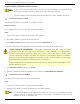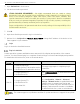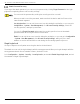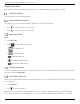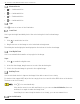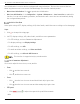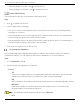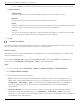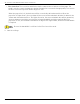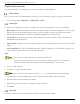User Manual
Table Of Contents
- Legal Information
- About this Manual
- Trademarks
- Disclaimer
- Symbol Conventions
- Safety Instruction
- Contents
- Chapter 1 System Requirements
- Chapter 2 Device Activation and Accessing
- Illegal Login Lock
- Chapter 3 Live View
- 3
- 3.1 Live View Parameters
- 3.1.1 Enable and Disable Live View
- 3.1.2 Adjust Aspect Ratio
- 3.1.3 Live View Stream Type
- 3.1.4 Select Third-Party Plug-in
- 3.1.5 Window Division
- 3.1.6 Light
- 3.1.7 Count Pixel
- 3.1.8 Start Digital Zoom
- 3.1.9 Auxiliary Focus
- 3.1.10 Lens Initialization
- 3.1.11 Quick Set Live View
- 3.1.12 Lens Parameters Adjustment
- 3.1.13 Conduct 3D Positioning
- 3.2 Set Transmission Parameters
- 3.3 Set Smooth Streaming
- Chapter 4 Video and Audio
- Chapter 5 Video Recording and Picture Capture
- Chapter 6 Events and Alarms
- 6
- 6.1 Basic Event
- 6.2 Smart Event
- 6.2.1 Detect Audio Exception
- 6.2.2 Set Defocus Detection
- 6.2.3 Detect Scene Change
- 6.2.4 Set Face Detection
- 6.2.5 Set Video Loss
- 6.2.6 Set Intrusion Detection
- 6.2.7 Set Line Crossing Detection
- 6.2.8 Set Region Entrance Detection
- 6.2.9 Set Region Exiting Detection
- 6.2.10 Set Unattended Baggage Detection
- 6.2.11 Set Object Removal Detection
- 6.2.12 Draw Area
- 6.2.13 Set Size Filter
- Chapter 7 Network Settings
- Chapter 8 Arming Schedule and Alarm Linkage
- Chapter 9 System and Security
- 9
- 9.1 View Device Information
- 9.2 Search and Manage Log
- 9.3 Simultaneous Login
- 9.4 Import and Export Configuration File
- 9.5 Export Diagnose Information
- 9.6 Reboot
- 9.7 Restore and Default
- 9.8 Upgrade
- 9.9 View Open Source Software License
- 9.10 Time and Date
- 9.11 Set RS-485
- 9.12 Set RS-232
- 9.13 External Device
- 9.14 Security
- 9.15 Certificate Management
- 9.16 User and Account
- Chapter 10 Allocate VCA Resource
- Chapter 11 Open Platform
- Chapter 12 Set EPTZ
- Chapter 13 Smart Display
- Appendix A: Device Command
- Appendix B: Device Communication Matrix
iDS-2CD7xxG0-xxxxx Network Bullet Camera User Manual
UM iDS-2CD7xxG0-xxxxx 021021NA 18
HTTP is suitable for situations in which a third-party needs to get the stream from the device.
• Play Performance
- Shortest Delay
The device takes the real-time video image as the priority over the video fluency.
- Balanced
The device ensures both the real-time video image and the fluency.
- Fluent
The device takes the video fluency as the priority over real-time. In a poor network environment,
the device cannot ensures video fluency even if the fluency is enabled.
- Custom
You can set the frame rate manually. In a poor network environment, you can reduce the frame
rate to get a fluent live view. But the rule information may not display.
3. Click OK.
Set Smooth Streaming
This function tackles latency and network congestion caused by unstable network condition, and keeps
the live view stream on the Web browser or the client software smooth.
Before You Start
Add the device to your client software and select NPQ protocol in client software before configuring the
smooth streaming function.
Be sure that the Bitrate Type is selected as Constant and SVC is selected as OFF before enabling the
function. Go to Configuration → Video/Audio → Video to set the parameters.
Steps
1. Go to the settings page: Configuration → Network → Advanced Settings → Smooth Streaming.
2. Check Enable Smooth Streaming.
3. Select the mode for smooth streaming.
• Auto: The resolution and bitrate are adjusted automatically, with resolution taking priority. The
upper limits of these two parameters will not exceed the values you set on the Video page. Go to
Configuration → Video/Audio → Video, set the Resolution and Max. Bitrate before you enable the
smooth streaming function. In this mode, the frame rate will adjust to the maximum value
automatically.
• Resolution Priority: The resolution stays the same as the set value on the Video page, and the
bitrate will be adjusted automatically. Go to Configuration → Video/Audio → Video, set the Max.
Bitrate before you enable smooth streaming function. In this mode, the framerate will be adjusted to
the maximum value automatically.