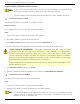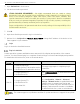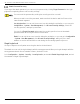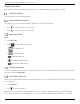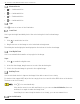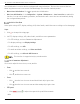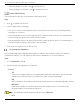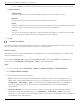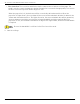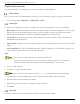User Manual
Table Of Contents
- Legal Information
- About this Manual
- Trademarks
- Disclaimer
- Symbol Conventions
- Safety Instruction
- Contents
- Chapter 1 System Requirements
- Chapter 2 Device Activation and Accessing
- Illegal Login Lock
- Chapter 3 Live View
- 3
- 3.1 Live View Parameters
- 3.1.1 Enable and Disable Live View
- 3.1.2 Adjust Aspect Ratio
- 3.1.3 Live View Stream Type
- 3.1.4 Select Third-Party Plug-in
- 3.1.5 Window Division
- 3.1.6 Light
- 3.1.7 Count Pixel
- 3.1.8 Start Digital Zoom
- 3.1.9 Auxiliary Focus
- 3.1.10 Lens Initialization
- 3.1.11 Quick Set Live View
- 3.1.12 Lens Parameters Adjustment
- 3.1.13 Conduct 3D Positioning
- 3.2 Set Transmission Parameters
- 3.3 Set Smooth Streaming
- Chapter 4 Video and Audio
- Chapter 5 Video Recording and Picture Capture
- Chapter 6 Events and Alarms
- 6
- 6.1 Basic Event
- 6.2 Smart Event
- 6.2.1 Detect Audio Exception
- 6.2.2 Set Defocus Detection
- 6.2.3 Detect Scene Change
- 6.2.4 Set Face Detection
- 6.2.5 Set Video Loss
- 6.2.6 Set Intrusion Detection
- 6.2.7 Set Line Crossing Detection
- 6.2.8 Set Region Entrance Detection
- 6.2.9 Set Region Exiting Detection
- 6.2.10 Set Unattended Baggage Detection
- 6.2.11 Set Object Removal Detection
- 6.2.12 Draw Area
- 6.2.13 Set Size Filter
- Chapter 7 Network Settings
- Chapter 8 Arming Schedule and Alarm Linkage
- Chapter 9 System and Security
- 9
- 9.1 View Device Information
- 9.2 Search and Manage Log
- 9.3 Simultaneous Login
- 9.4 Import and Export Configuration File
- 9.5 Export Diagnose Information
- 9.6 Reboot
- 9.7 Restore and Default
- 9.8 Upgrade
- 9.9 View Open Source Software License
- 9.10 Time and Date
- 9.11 Set RS-485
- 9.12 Set RS-232
- 9.13 External Device
- 9.14 Security
- 9.15 Certificate Management
- 9.16 User and Account
- Chapter 10 Allocate VCA Resource
- Chapter 11 Open Platform
- Chapter 12 Set EPTZ
- Chapter 13 Smart Display
- Appendix A: Device Command
- Appendix B: Device Communication Matrix
iDS-2CD7xxG0-xxxxx Network Bullet Camera User Manual
UM iDS-2CD7xxG0-xxxxx 021021NA 17
When the image is too dark, click to enlarge the iris.
When the image is too bright, click to stop down the iris.
Conduct 3D Positioning
3D positioning relocates the selected area to the image center.
Steps
1. Click to enable the function.
2. Select a target area in live image.
• Left click on a point on live image: the point is relocated to the center of the live image with no
zooming in or out effect.
• Hold and drag the mouse to a lower right position to frame an area on the live. The framed area is
zoomed in and relocated to the center of the live image.
• Hold and drag the mouse to an upper left position to frame an area on the live. The framed area is
zoomed out and relocated to the center of the live image.
3. Click the button again to turn off the function.
Set Transmission Parameters
The live view image may be displayed abnormally according to the network conditions. In different
network environments, you can adjust the transmission parameters to solve the problem.
Steps
1. Go to Configuration → Local.
2. Set the transmission parameters as required.
• Protocol
- TCP
TCP ensures complete delivery of streaming data and better video quality, yet the real-time
transmission will be affected. It is suitable for a stable network environment.
- UDP
UDP is suitable for an unstable network environment that does not demand high video fluency.
- MULTICAST
Multicast is suitable for situations where there are multiple clients. You should set the
multicast address for them before selection.
For detailed information about multicast, refer to Multicast.
- HTTP