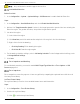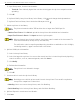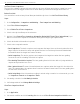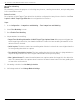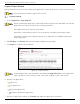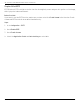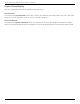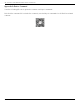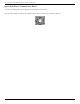User Manual
Table Of Contents
- Legal Information
- About this Manual
- Trademarks
- Disclaimer
- Symbol Conventions
- Safety Instruction
- Contents
- Chapter 1 System Requirements
- Chapter 2 Device Activation and Accessing
- Illegal Login Lock
- Chapter 3 Live View
- 3
- 3.1 Live View Parameters
- 3.1.1 Enable and Disable Live View
- 3.1.2 Adjust Aspect Ratio
- 3.1.3 Live View Stream Type
- 3.1.4 Select Third-Party Plug-in
- 3.1.5 Window Division
- 3.1.6 Light
- 3.1.7 Count Pixel
- 3.1.8 Start Digital Zoom
- 3.1.9 Auxiliary Focus
- 3.1.10 Lens Initialization
- 3.1.11 Quick Set Live View
- 3.1.12 Lens Parameters Adjustment
- 3.1.13 Conduct 3D Positioning
- 3.2 Set Transmission Parameters
- 3.3 Set Smooth Streaming
- Chapter 4 Video and Audio
- Chapter 5 Video Recording and Picture Capture
- Chapter 6 Events and Alarms
- 6
- 6.1 Basic Event
- 6.2 Smart Event
- 6.2.1 Detect Audio Exception
- 6.2.2 Set Defocus Detection
- 6.2.3 Detect Scene Change
- 6.2.4 Set Face Detection
- 6.2.5 Set Video Loss
- 6.2.6 Set Intrusion Detection
- 6.2.7 Set Line Crossing Detection
- 6.2.8 Set Region Entrance Detection
- 6.2.9 Set Region Exiting Detection
- 6.2.10 Set Unattended Baggage Detection
- 6.2.11 Set Object Removal Detection
- 6.2.12 Draw Area
- 6.2.13 Set Size Filter
- Chapter 7 Network Settings
- Chapter 8 Arming Schedule and Alarm Linkage
- Chapter 9 System and Security
- 9
- 9.1 View Device Information
- 9.2 Search and Manage Log
- 9.3 Simultaneous Login
- 9.4 Import and Export Configuration File
- 9.5 Export Diagnose Information
- 9.6 Reboot
- 9.7 Restore and Default
- 9.8 Upgrade
- 9.9 View Open Source Software License
- 9.10 Time and Date
- 9.11 Set RS-485
- 9.12 Set RS-232
- 9.13 External Device
- 9.14 Security
- 9.15 Certificate Management
- 9.16 User and Account
- Chapter 10 Allocate VCA Resource
- Chapter 11 Open Platform
- Chapter 12 Set EPTZ
- Chapter 13 Smart Display
- Appendix A: Device Command
- Appendix B: Device Communication Matrix
iDS-2CD7xxG0-xxxxx Network Bullet Camera User Manual
UM iDS-2CD7xxG0-xxxxx 021021NA 101
Set Face Picture Comparison
The function compares captured pictures with face pictures in library and outputs comparison result.
Comparison result can trigger certain actions when arming schedule and linkage method are set.
Before You Start
You should first create a face picture library and add face pictures. See Set Face Picture Library.
Steps
1. Go to Configuration → Comparison and Modeling → Face Comparison and Modeling.
2. Select Face Picture Comparison.
3. Check Enable Face Picture Comparison.
4. Select a face picture library as the reference.
5. Optional: Check Report Face Comparison Information During Multi-Target-Type Capture Alarm, if you
want to receive face comparison information during multi-target-type capture alarm.
6. Select desired face information to upload.
7. Select a face comparison mode.
• Best Comparison: The device captures and compares the target face continuously when the face
target stays in the detection area, and uploads the best scored face picture and related alarm
information when the target face leaves the area.
• Quick Comparison: The device captures and compares the target face when the face grading
exceeds the set Face Grading Threshold for Capture.
• Face Grading Threshold for Capture: The face grading threshold for the device to judge whether to
capture and upload the face or not.
• Max. Capture Interval: The max. interval between two captures when the target is in the detection
area. The camera takes the capture when it reaches the max. interval even if the face grading does
not reach the set threshold.
• Quick Setup Mode: Select the mode according to actual using scenarios. In custom mode, you can
set Comparison Timeout and Comparison Times.
8. Set arming schedule. See Set Arming Schedule.
9. Set linkage method. See Linkage Method Settings.
View Face Comparison Result
Steps
1. Go to Application.
2. Set search condition and click Counting. Matches show in Face Picture Comparison Statistics area.