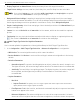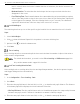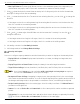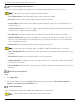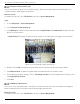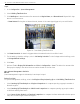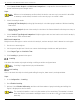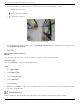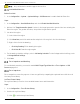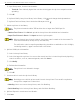User Manual
Table Of Contents
- Legal Information
- About this Manual
- Trademarks
- Disclaimer
- Symbol Conventions
- Safety Instruction
- Contents
- Chapter 1 System Requirements
- Chapter 2 Device Activation and Accessing
- Illegal Login Lock
- Chapter 3 Live View
- 3
- 3.1 Live View Parameters
- 3.1.1 Enable and Disable Live View
- 3.1.2 Adjust Aspect Ratio
- 3.1.3 Live View Stream Type
- 3.1.4 Select Third-Party Plug-in
- 3.1.5 Window Division
- 3.1.6 Light
- 3.1.7 Count Pixel
- 3.1.8 Start Digital Zoom
- 3.1.9 Auxiliary Focus
- 3.1.10 Lens Initialization
- 3.1.11 Quick Set Live View
- 3.1.12 Lens Parameters Adjustment
- 3.1.13 Conduct 3D Positioning
- 3.2 Set Transmission Parameters
- 3.3 Set Smooth Streaming
- Chapter 4 Video and Audio
- Chapter 5 Video Recording and Picture Capture
- Chapter 6 Events and Alarms
- 6
- 6.1 Basic Event
- 6.2 Smart Event
- 6.2.1 Detect Audio Exception
- 6.2.2 Set Defocus Detection
- 6.2.3 Detect Scene Change
- 6.2.4 Set Face Detection
- 6.2.5 Set Video Loss
- 6.2.6 Set Intrusion Detection
- 6.2.7 Set Line Crossing Detection
- 6.2.8 Set Region Entrance Detection
- 6.2.9 Set Region Exiting Detection
- 6.2.10 Set Unattended Baggage Detection
- 6.2.11 Set Object Removal Detection
- 6.2.12 Draw Area
- 6.2.13 Set Size Filter
- Chapter 7 Network Settings
- Chapter 8 Arming Schedule and Alarm Linkage
- Chapter 9 System and Security
- 9
- 9.1 View Device Information
- 9.2 Search and Manage Log
- 9.3 Simultaneous Login
- 9.4 Import and Export Configuration File
- 9.5 Export Diagnose Information
- 9.6 Reboot
- 9.7 Restore and Default
- 9.8 Upgrade
- 9.9 View Open Source Software License
- 9.10 Time and Date
- 9.11 Set RS-485
- 9.12 Set RS-232
- 9.13 External Device
- 9.14 Security
- 9.15 Certificate Management
- 9.16 User and Account
- Chapter 10 Allocate VCA Resource
- Chapter 11 Open Platform
- Chapter 12 Set EPTZ
- Chapter 13 Smart Display
- Appendix A: Device Command
- Appendix B: Device Communication Matrix
iDS-2CD7xxG0-xxxxx Network Bullet Camera User Manual
UM iDS-2CD7xxG0-xxxxx 021021NA 100
2) Input library name, threshold and remarks.
• Threshold: Face similarity higher than set threshold triggers face picture comparison alarm
uploading.
3) Click OK.
4) Optional: Modify face picture library. Select library, click , and change related parameters.
5) Optional: Delete a library. Select the desired library and click .
3. Add face pictures to the library.
The picture format should be JPEG and the size no larger than 300 KB per file.
• Add One Face Picture: Click Add and upload the face picture with detailed face information.
• Import Face Pictures in Batch: Click Import and select picture path.
When you import face pictures in batch, the picture name is saved as the face name. For
other face information, modify one-by-one manually.
The verification code for exporting and importing should be a combination of 8 to 16 digits,
containing numerics, upper case and lower case letters.
4. Optional: Modify face information.
1) Select a face picture library.
2) Select the target face picture. You can use the search function to locate the picture by inputting
search conditions, such as, name and gender, and click Search.
3) Click Modify.
4) Edit detailed information.
Face picture is not allowed to change.
5) Click OK.
5. Create models for each face picture in library.
Modeling process builds up face model for each face picture. Face model is required for
face picture comparison to take effect.
• Modeling: Select one or more face pictures, and click Modeling.
• Batch Modeling: Select a face picture library, and click Batch Modeling.
6. Optional: Repeat to create more face libraries.
7. Click Save.