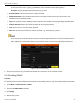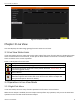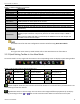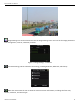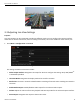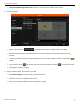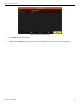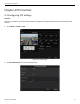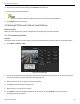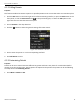User Manual
ERT-F2xx DVR User Manual
UM ERT-F2xx 030118NA 32
Mouse Operation in Live View
Table 3-2
Name
Description
Common Menu
Quick access to the sub
-
menus
that
you frequently visit.
Menu
Enter the main menu of the system by right clicking the mouse.
Single Screen
Switch to the single full screen by
choosing channel number from the drop
-
down list.
Multi
-
screen
Adjust the screen layout by choosing from the drop
-
down list.
Previous Screen
Switch to the previous screen.
Next Screen
Switch to the next screen.
Start/Stop
Auto
-
switch
Enable/disable the auto-switch of the screens.
Start Recording
Start continuous recording or motion detection recording of all channels.
Add IP Camera
Enter the IP Camera Management interface, and manage the cameras.
Playback
Enter the playback interface and start playing
back the video of the selected channel
immediately.
Output Mode
Four modes of output supported, including Standard, Bright, Gentle
,
and Vivid.
Aux Monitor
The
DVR
checks the connection of the output interfaces to define the main and
auxiliary output interfaces. The priority level for the main and aux output is HDMI >
VGA.
When both the HDMI and VGA are connected, the HDMI is used as main output and
the
VGA is used as the
aux output
.
The dwell time of the live view configuration must be set before using Start Auto-switch.
The right-click menu varies by model. Please refer to the actual GUI menu of the device.
Quick Setting Toolbar in Live View Mode
3.2.2
On each channel’s screen, single click the mouse in the corresponding screen to display a quick setting toolbar.
Quick Setting Toolbar
Figure 3-1
Description of Quick Setting Toolbar Icons
Table 3-3
Icon
Description
Icon
Description
Icon
Description
/
Enable/Disable
Manual Record
Instant Playback
/
Mute/Audio on
PTZ Control
Digital Zoom
Image Settings
Face Detection
Live View Strategy
Information
Close
Main/Sub-Stream
Instant Playback shows only the record in the last five minutes. If no record is found, it means there is no
record during the last five minutes.
Digital Zoom zooms in the live image. You can zoom in the image to different proportions (1 to 16x) by
moving the sliding bar from to . You can also scroll the mouse wheel to control the zoom in/out.