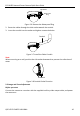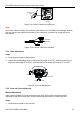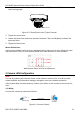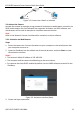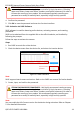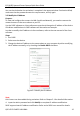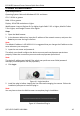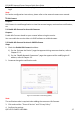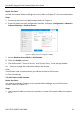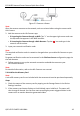Quick Start Guide
ECI-D64Z2 Network Dome Camera Quick Start Guide
QSG VE ECI-D64Z2 041118NA 17
6. Reopen the Web browser after plug-in installation and repeat steps 2 to 4 in order to
login.
Note:
For further configuration instructions, please refer to the network camera user manual.
5
Hik-Connect
Purpose:
Hik-Connect is a mobile application to view live camera images, receive alarm notifications,
etc.
Enable Hik-Connect for Use with Cameras
5.1
Purpose:
Enable Hik-Connect should on your camera before using the service.
You can enable the service either via SADP software or a Web browser.
Enable Hik-Connect Service via SADP Software
5.2
Steps:
1. Check the Enable Hik-Connect checkbox:
1). For the “Activate the Device” page that appears during camera activation, refer to
Chapter 3.2.2.
2). For the “Modify Network Parameters” page that appears while modifying the IP
address, refer to Chapter 3.3.
2. Create or change the verification code.
Verification Code Setting (SADP)
Figure 5-1
Note:
The verification code is required when adding the camera to Hik-Connect.
3. Click and read the “Terms of Service” and “Privacy Policy.”
4. Confirm the settings.