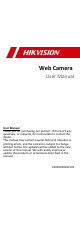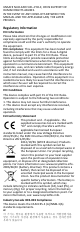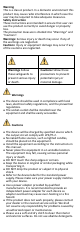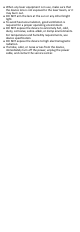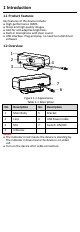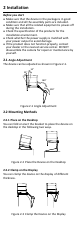Web Camera User Manual User Manual Thank you for purchasing our product. If there are any questions, or requests, do not hesitate to contact the dealer. This manual may contain several technical mistakes or printing errors, and the content is subject to change without notice. The updates will be added to the new version of this manual. We will readily improve or update the products or procedures described in the manual.
© 2020 Hangzhou Hikvision Digital Technology Co., Ltd. All rights reserved. About this Manual The Manual includes instructions for using and managing the Product. Pictures, charts, images and all other information hereinafter are for description and explanation only. The information contained in the Manual is subject to change, without notice, due to firmware updates or other reasons. Please find the latest version of this Manual at the Hikvision website (https://www.hikvision.com/).
UNSAFE NUCLEAR FUEL-CYCLE, OR IN SUPPORT OF HUMAN RIGHTS ABUSES. IN THE EVENT OF ANY CONFLICTS BETWEEN THIS MANUAL AND THE APPLICABLE LAW, THE LATER PREVAILS. Regulatory Information FCC Information Please take attention that changes or modification not expressly approved by the party responsible for compliance could void the user’s authority to operate the equipment.
Warning This is a class A product. In a domestic environment this product may cause radio interference in which case the user may be required to take adequate measures. Safety Instruction These instructions are intended to ensure that user can use the product correctly to avoid danger or property loss. The precaution measure is divided into “Warnings” and “Cautions”. Warnings: Serious injury or death may occur if any of the warnings are neglected.
When any laser equipment is in use, make sure that the device lens is not exposed to the laser beam, or it may burn out. DO NOT aim the lens at the sun or any other bright light. To avoid heat accumulation, good ventilation is required for a proper operating environment. DO NOT expose the device to extremely hot, cold, dusty, corrosive, saline-alkali, or damp environments. For temperature and humidity requirements, see device specification.
1 Introduction 1.1 Product Features Key features of the device include: High-performance CMOS Sharp and high-quality images AGC for self-adaptive brightness Built-in microphone with clear sound USB interface. Plug-and-play, no need to install driver software 1.2 Overview 1 2 4 5 3 7 6 Figure 1-1 Appearance Table 1-1 Description No. Description No.
2 Installation Before you start Make sure that the device in the package is in good condition and all the assembly parts are included. Make sure that all the related equipment is power-off during the installation. Check the specification of the products for the installation environment. Check whether the power supply is matched with your power output to avoid damage. If the product does not function properly, contact your dealer or the nearest service center.
3 FAQ Question: The device is plugged in but the preview software (for example, AMCap 3.0.9) does not show preview image. Answer: Open Device Manager to check if the web camera is recognized. If not, check whether the device is turned on, or plug the camera in another USB port. When the camera is recognized, open AMCap 3.0.9. Go to the menu and check the device name under Devices and Preview under Options. Question: The device delivers 4K image in AMCap 3.0.