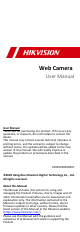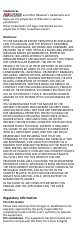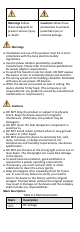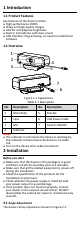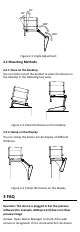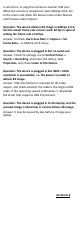User Manual
Table Of Contents
- 1 Introduction
- 2 Installation
- 3 FAQ
- Question: The device is plugged in but the preview software (for example, AMCap 3.0.9) does not show preview image.
- Question: The device delivers 4K image in AMCap 3.0.9, but the actual frame rate cannot reach 30 fps in spite of setting the frame rate at 30 fps.
- Question: The device is plugged in but no audio out.
- Question: The device is plugged in but 3840 × 2160 resolution is unavailable, i.e. the device is unable to deliver 4K image.
- Question: The device is plugged in to the laptop, but the preview image is abnormal or cannot deliver 4K image.
1 Introduction
1.1 Product Features
Key features of the device include:
High-performance CMOS
Sharp and high-quality images
AGC for self-adaptive brightness
Built-in microphone with clear sound
USB interface. Plug-and-play, no need to install driver
software
1.2 Overview
2
1
3
4
5
6
7
Figure 1-1 Appearance
Table 1-1 Description
No.
Description
No.
Description
1
Main Body
5
Bracket
2
Lens
6
USB Power Cable
3
Mic
7
Switch: ON/OFF
4
Indicator
Notes:
The indicator in red means the device is standing by.
The indicator in blue means the device is on video
call.
Turn on the device after cable connection.
2 Installation
Before you start
Make sure that the device in the package is in good
condition and all the assembly parts are included.
Make sure that all the related equipment is power-off
during the installation.
Check the specification of the products for the
installation environment.
Check whether the power supply is matched with
your power output to avoid damage.
If the product does not function properly, contact
your dealer or the nearest service center. DO NOT
disassemble the camera for repair or maintenance by
yourself.
2.1 Angle Adjustment
The device can be adjusted as shown in Figure 2-1.