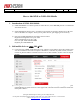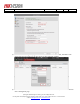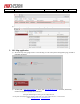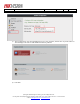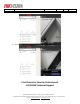How to Guide
Title:
How to add MVR to iVMS-4200 Mobile
Version:
v1.0
Date:
8/8/2019
Product:
MVR
Page:
1 of 5
© Hangzhou Hikvision Digital Technology Co.,Ltd. All Rights Reserved.
No.555 Qianmo Road, Binjiang District, Hangzhou 310052, China • Tel: +86-571-8807-5998 • Fax: +1 909-595-0788
E-Mail: support@hikvision.com • www.hikvision.com
How to Add MVR to iVMS-4200 Mobile
1. Introduction of iVMS-4200 Mobile
1) iVMS-4200 Mobile is a software special for mobile devices, it uses EHOME protocol to communicate
with mobile devices.
2) Install 4200 mobile software firstly, and then turn off firewall of computer. Platform server IP is the
same as IP address of computer. And if you use public network, port mapping is also necessary.
3) Ports list of iVMS-4200 mobile surveillance client as follow:
Registration management server port: 7660
Alarm management server port: 7300
Live view port: 9200~9264 TCP/UDP
Playback port: 8300~8400 TCP
2. Add mobile device to iVMS-4200 Mobile
1) Login web page of MVR, enable platform access, and fill in server address, Device ID, and then click
save. Server address is the same as computer’s IP address, if customer use public network, customer
need fill in public IP address or domain name here. Device ID is editable. All other values are kept as
defaults.
2) Running iVMS-4200 mobile surveillance software, enter into system configuration page, enable port
mapped IP when use public network. It also supports fill in domain name here. Restart the client after
fill in public address.