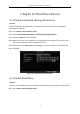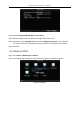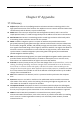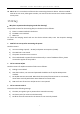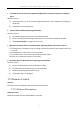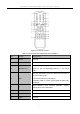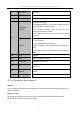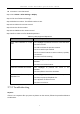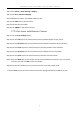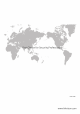User Manual
Table Of Contents
- Chapter 1 Panel Introduction
- Chapter 2 Installation and Connections
- Chapter 3 Start Up Device
- Chapter 4 Network
- Chapter 5 IP Camera
- Chapter 6 Camera Management
- Chapter 7 Live View
- Chapter 8 Storage
- Chapter 9 Playback
- Chapter 10 Platform
- Chapter 11 Backup
- Chapter 12 Events and Alarms
- 12.1 Configure Motion Detection Alarm
- 12.2 Configure Alarm Input
- 12.3 Configure Alarm Output
- 12.4 Configure Alarm Terminal
- 12.5 Configure Video Loss Alarm
- 12.6 Configure Video Tampering Alarm
- 12.7 Configure Video Quality Diagnostics
- 12.8 Configure Exception Alarm
- 12.9 Configure Satellite Positioning
- 12.10 Configure G-Sensor Alarm
- 12.11 Configure Arming Schedule and Linkage Actions
- 12.12 Configure Detection Area
- Chapter 13 User Account Management
- Chapter 14 General System Configuration
- Chapter 15 Maintenance
- Chapter 16 Shut Down Device
- Chapter 17 Appendix
Network Video Recorder Quick Start Guide
6
Step 1 Go to Menu > Other Settings > Display
Step 2 Click Set of Advanced Settings.
Step 3 Edit device number. The default number is 255.
Step 4 Press DEV on the remote control.
Step 5 Enter the device number.
Step 6 Press ENTER on the remote control.
17.3.4 Set Areas with Remote Control
Step 1 Click the Area Settings button.
Step 2 Press the Edit key on the remote control and a red block appears on the screen.
Step 3 Press the Direction keys on the remote control to adjust the position of the red block.
Step 4 Press the Enter key on the remote control to save the position of the red block.
Step 5 Press the Direction keys on the remote control to adjust the size of the block.
Step 6 Press the Enter key on the remote control to save the size of the block.
Step 7 Press the Menu key on the remote control to set the detection sensitivity. You can set the
level as 1~6 or off. Click OK to save the settings.
Step 8 You can press the A key on the remote control to clear all the mask areas.
Press the Enter key on the remote control to save the settings and then press Esc key to exit.