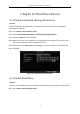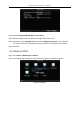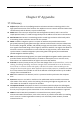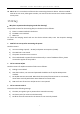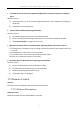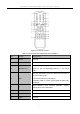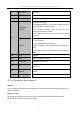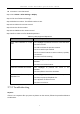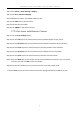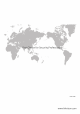User Manual
Table Of Contents
- Chapter 1 Panel Introduction
- Chapter 2 Installation and Connections
- Chapter 3 Start Up Device
- Chapter 4 Network
- Chapter 5 IP Camera
- Chapter 6 Camera Management
- Chapter 7 Live View
- Chapter 8 Storage
- Chapter 9 Playback
- Chapter 10 Platform
- Chapter 11 Backup
- Chapter 12 Events and Alarms
- 12.1 Configure Motion Detection Alarm
- 12.2 Configure Alarm Input
- 12.3 Configure Alarm Output
- 12.4 Configure Alarm Terminal
- 12.5 Configure Video Loss Alarm
- 12.6 Configure Video Tampering Alarm
- 12.7 Configure Video Quality Diagnostics
- 12.8 Configure Exception Alarm
- 12.9 Configure Satellite Positioning
- 12.10 Configure G-Sensor Alarm
- 12.11 Configure Arming Schedule and Linkage Actions
- 12.12 Configure Detection Area
- Chapter 13 User Account Management
- Chapter 14 General System Configuration
- Chapter 15 Maintenance
- Chapter 16 Shut Down Device
- Chapter 17 Appendix
Network Video Recorder Quick Start Guide
5
IR receiver is not obstructed.
Step 1 Go to Menu > Other Settings > Display.
Step 2 Click Set of Advanced Settings.
Step 3 Edit device number. The default number is 255.
Step 4 Press DEV on the remote control.
Step 5 Enter the device number.
Step 6 Press ENTER on the remote control.
Step 7 Refer to Table 17-2 for detailed operations.
Table 17-2 Remote Control Operations
Operation
Detailed Steps
Enter some contents in a text
field.
Press Left/Right to position the cursor in the text field.
Press Enter to edit.
Press Edit to delete the previous content.
Press A to switch input method.
Press the numeric buttons to enter numbers, symbols,
or characters.
Press Enter to finish entering.
Click a button.
Press Left/Right to position the cursor in the
checkbox.
Press Enter to click the button.
Check the checkbox of a button.
Press Left/Right to position the cursor in the
checkbox.
Press Enter/Edit to check the checkbox.
Select an item from an option
dropdown list.
Press Left/Right to position the cursor in the option.
Press Enter to pop up dropdown list.
Press Up/Down to select an item.
Press Enter to select it.
17.3.3 Troubleshooting
Purpose:
If there is no response after you press any button on the remote, follow the procedure below to
troubleshoot.