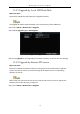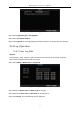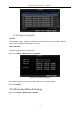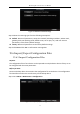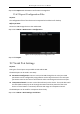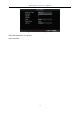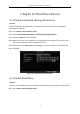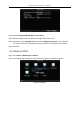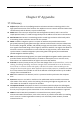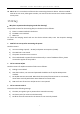User Manual
Table Of Contents
- Chapter 1 Panel Introduction
- Chapter 2 Installation and Connections
- Chapter 3 Start Up Device
- Chapter 4 Network
- Chapter 5 IP Camera
- Chapter 6 Camera Management
- Chapter 7 Live View
- Chapter 8 Storage
- Chapter 9 Playback
- Chapter 10 Platform
- Chapter 11 Backup
- Chapter 12 Events and Alarms
- 12.1 Configure Motion Detection Alarm
- 12.2 Configure Alarm Input
- 12.3 Configure Alarm Output
- 12.4 Configure Alarm Terminal
- 12.5 Configure Video Loss Alarm
- 12.6 Configure Video Tampering Alarm
- 12.7 Configure Video Quality Diagnostics
- 12.8 Configure Exception Alarm
- 12.9 Configure Satellite Positioning
- 12.10 Configure G-Sensor Alarm
- 12.11 Configure Arming Schedule and Linkage Actions
- 12.12 Configure Detection Area
- Chapter 13 User Account Management
- Chapter 14 General System Configuration
- Chapter 15 Maintenance
- Chapter 16 Shut Down Device
- Chapter 17 Appendix
Mobile Digital Video Recorder User Manual
74
Step 2 Click Import and click Yes on confirmation message box.
15.6.2 Export Configuration Files
Purpose:
The configuration files of the device can be exported to local device for backup.
Before you start:
Connect a USB storage device to the mobile DVR.
Step 1 Go to Menu > Maintenance > Configuration.
Figure 15-10 Import/Export Configuration Files
Step 2 Click Export.
15.7 Serial Port Settings
Purpose:
Two types of serial ports are provided: RS-232 and RS-485.
The RS-232 port can be used in two ways:
Parameters Configuration: Connect a PC to the DVR through the PC serial port. DVR
parameters can be configured by using software such as HyperTerminal. The serial port
parameters must be the same as of the device when connecting with the PC serial port.
Transparent Channel: Connect a serial device directly to the device. The serial device will
be controlled remotely by the PC through the network and the protocol of the serial
device. If alarm button is connected, select RS-232 usage as Transparent Channel.
The RS-485 port can be used for transparent channel only.
Step 1 Go to Menu > Basic Settings > Serial Port.