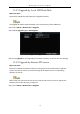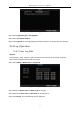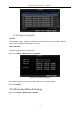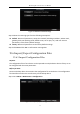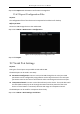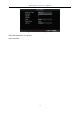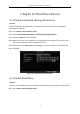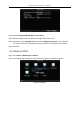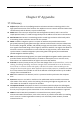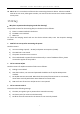User Manual
Table Of Contents
- Chapter 1 Panel Introduction
- Chapter 2 Installation and Connections
- Chapter 3 Start Up Device
- Chapter 4 Network
- Chapter 5 IP Camera
- Chapter 6 Camera Management
- Chapter 7 Live View
- Chapter 8 Storage
- Chapter 9 Playback
- Chapter 10 Platform
- Chapter 11 Backup
- Chapter 12 Events and Alarms
- 12.1 Configure Motion Detection Alarm
- 12.2 Configure Alarm Input
- 12.3 Configure Alarm Output
- 12.4 Configure Alarm Terminal
- 12.5 Configure Video Loss Alarm
- 12.6 Configure Video Tampering Alarm
- 12.7 Configure Video Quality Diagnostics
- 12.8 Configure Exception Alarm
- 12.9 Configure Satellite Positioning
- 12.10 Configure G-Sensor Alarm
- 12.11 Configure Arming Schedule and Linkage Actions
- 12.12 Configure Detection Area
- Chapter 13 User Account Management
- Chapter 14 General System Configuration
- Chapter 15 Maintenance
- Chapter 16 Shut Down Device
- Chapter 17 Appendix
Mobile Digital Video Recorder User Manual
71
Figure 15-4 Upgrade Interface
Step 2 Select Upgrade Type as FTP Upgrade.
Step 3 Enter FTP Server Address.
Step 4 Click Upgrade to start upgrading and reboot the device to activate the new settings.
15.4 Log Operation
15.4.1 View Log Files
Purpose:
The operation, alarm, exception and information of the device can be stored in log files,
which can be viewed and exported at any time.
Step 1 Go to Menu > Maintenance > Log Search.
Figure 15-5 Log Search Interface
Step 2 Select the Major Type and Minor Type of the logs.
Step 3 Specify the Start Time and End Time for the log search.
Step 4 Click Search. The matched logs will be displayed.