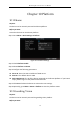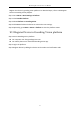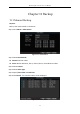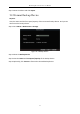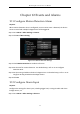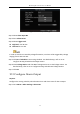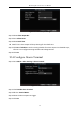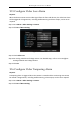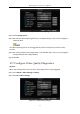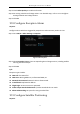User Manual
Table Of Contents
- Chapter 1 Panel Introduction
- Chapter 2 Installation and Connections
- Chapter 3 Start Up Device
- Chapter 4 Network
- Chapter 5 IP Camera
- Chapter 6 Camera Management
- Chapter 7 Live View
- Chapter 8 Storage
- Chapter 9 Playback
- Chapter 10 Platform
- Chapter 11 Backup
- Chapter 12 Events and Alarms
- 12.1 Configure Motion Detection Alarm
- 12.2 Configure Alarm Input
- 12.3 Configure Alarm Output
- 12.4 Configure Alarm Terminal
- 12.5 Configure Video Loss Alarm
- 12.6 Configure Video Tampering Alarm
- 12.7 Configure Video Quality Diagnostics
- 12.8 Configure Exception Alarm
- 12.9 Configure Satellite Positioning
- 12.10 Configure G-Sensor Alarm
- 12.11 Configure Arming Schedule and Linkage Actions
- 12.12 Configure Detection Area
- Chapter 13 User Account Management
- Chapter 14 General System Configuration
- Chapter 15 Maintenance
- Chapter 16 Shut Down Device
- Chapter 17 Appendix
Mobile Digital Video Recorder User Manual
59
Step 3 Check Video Quality to enable the function.
Step 4 Set arming schedule and linkage actions. For detailed steps, refer to 12.11 Configure
Arming Schedule and Linkage Actions.
Step 5 Click OK.
12.8 Configure Exception Alarm
Purpose:
Configure alarms which are triggered by exceptions to take necessary actions in time.
Step 1 Go to Menu > Other Settings > Exception.
Figure 12-8 Exception
Step 2 Select Exception Type and set corresponding alarm linkage actions, including audible
warning and alarm output.
Step 3 Click OK.
Info:
Exception types include:
HDD Full: The HDD is full.
HDD Error: Writing HDD error, unformatted HDD, etc.
Network Disconnected: Network cable is disconnected.
IP Conflicted: Duplicated IP address.
Illegal Login: Incorrect user ID or password.
Video Output Standard Mismatch: I/O video standards do not match.
Abnormal Recording: No space for saving recorded files.
12.9 Configure Satellite Positioning
Purpose: