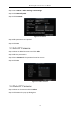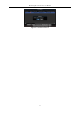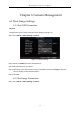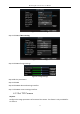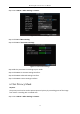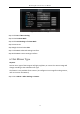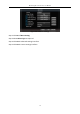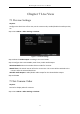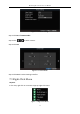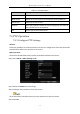User Manual
Table Of Contents
- Chapter 1 Panel Introduction
- Chapter 2 Installation and Connections
- Chapter 3 Start Up Device
- Chapter 4 Network
- Chapter 5 IP Camera
- Chapter 6 Camera Management
- Chapter 7 Live View
- Chapter 8 Storage
- Chapter 9 Playback
- Chapter 10 Platform
- Chapter 11 Backup
- Chapter 12 Events and Alarms
- 12.1 Configure Motion Detection Alarm
- 12.2 Configure Alarm Input
- 12.3 Configure Alarm Output
- 12.4 Configure Alarm Terminal
- 12.5 Configure Video Loss Alarm
- 12.6 Configure Video Tampering Alarm
- 12.7 Configure Video Quality Diagnostics
- 12.8 Configure Exception Alarm
- 12.9 Configure Satellite Positioning
- 12.10 Configure G-Sensor Alarm
- 12.11 Configure Arming Schedule and Linkage Actions
- 12.12 Configure Detection Area
- Chapter 13 User Account Management
- Chapter 14 General System Configuration
- Chapter 15 Maintenance
- Chapter 16 Shut Down Device
- Chapter 17 Appendix
Mobile Digital Video Recorder User Manual
35
Figure 6-7 Advanced Settings
Step 2 Click Set of More Setting.
Step 3 Check Private Mask.
Step 4 Click Area Settings of Private Mask.
Step 5 Draw areas.
Step 6 Right click and select Exit.
Step 7 Click OK in Advanced settings interface.
Step 8 Click OK in Camera settings interface.
6.3 Set Mirror Type
Purpose:
Set the mirror type of the image as left/right, up/down, or center. The camera image will
change according to the selected mirror type.
The feature is only available for IP camera. (To configure mirror image for analog camera,
refer to 6.1.3 Set TVI Camera.)
Step 1 Go to Menu > Other Settings > Camera.