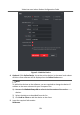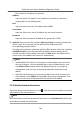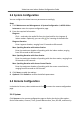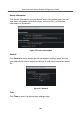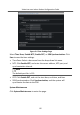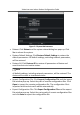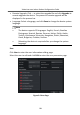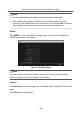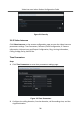Configuration Manual
Table Of Contents
- Legal Information
- Symbol Conventions
- Regulatory Information
- 1 About this Manual
- 2 Local Operation
- 3 Remote Operation via the client software
- A. Communication Matrix and Device Command
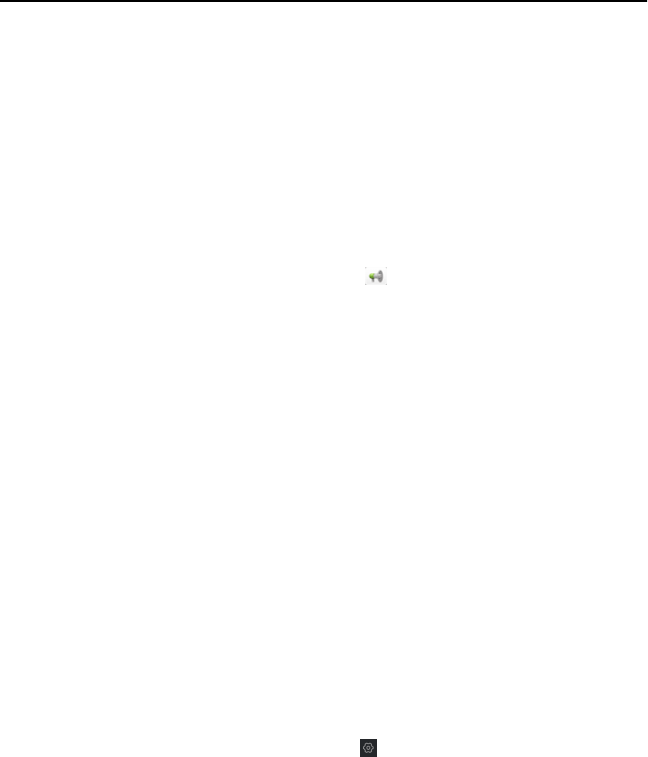
3.3 System Conguraon
You can congure the video intercom parameters accordingly.
Steps
1.
Click Maintenance and Management → System
Conguraon → ACS & Video
Intercom to enter the system conguraon page.
2.
Enter the required informaon.
Ringtone
Click ... and select the audio le from the local path for the ringtone of
indoor staon. Oponally, you can click for a tesng of the audio le.
Ringtone Duraon
Enter ringtone duraon, ranging from 15 seconds to 60 seconds.
Max. Speaking Duraon with Indoor Staon
Enter the maximum duraon of speaking with the indoor staon, ranging
from 120 seconds to 600 seconds.
Max. Speaking Duraon with Door Staon
Enter the maximum duraon of speaking with the door staon, ranging from
90 seconds to 120 seconds.
Max. Speaking Duraon with Access Control Device
Enter the maximum
duraon of speaking with the access control device,
ranging from 90 seconds to 120 seconds.
3.
Click Save to enable the sengs.
4.
Oponal: Click Default to restore the default parameters.
3.4 Remote
Conguraon
In the device list area, select a device and click to enter the remote conguraon
page.
3.4.1 System
Click System on the remote conguraon page to display the device informaon:
Device Informaon, General, Time, System Maintenance, User, RS-485, and Security.
Video Intercom Indoor
Staon Conguraon Guide
25