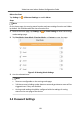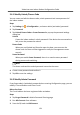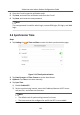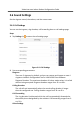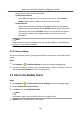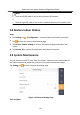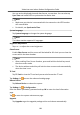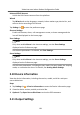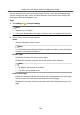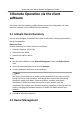Configuration Manual
Table Of Contents
- Legal Information
- Symbol Conventions
- Regulatory Information
- 1 About this Manual
- 2 Local Operation
- 3 Remote Operation via the client software
- A. Communication Matrix and Device Command
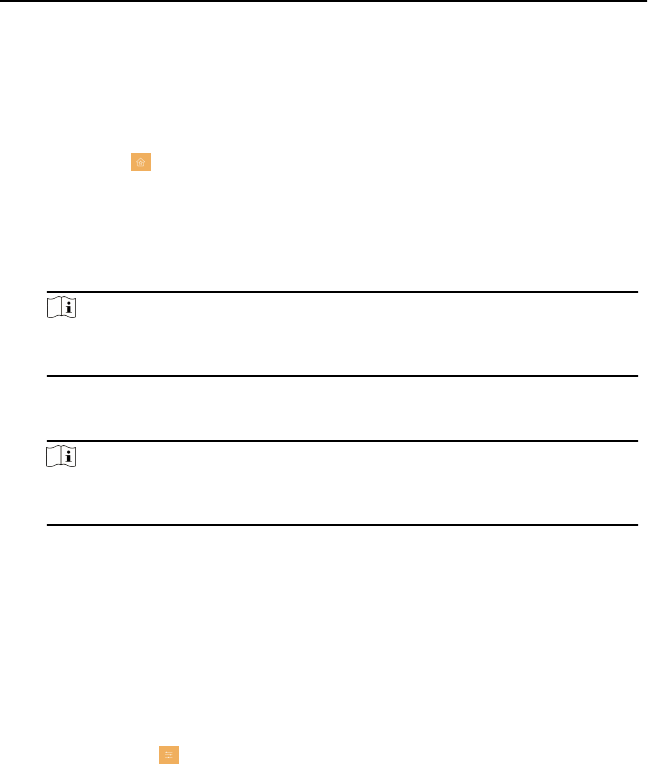
Unbound EZVIZ Account
Unlink the Hik-Connect account from the plaorm.
Wizard
Tap Wizard and set the language, network, indoor staon type, device No., and
select a device according to the wizard.
Tap Sengs → to enter the preference page.
Shortcut Sengs
Enable call elevator, alarm, call management center, or leave message and the
icon will be displayed on the home page.
Zone
Sengs
Note
Only when enable Alarm in the shortcut sengs, can the Zone Sengs
displayed on the Preference page.
Set the zone parameters. For details, see Zone Sengs.
Scene Sengs
Note
Only when enable Alarm in the shortcut sengs, can the Scene Sengs
displayed on the Preference page.
Set the scene parameters, including the stay mode, the away mode, the sleeping
mode, or customize the scene. For details, see Arming Mode Sengs.
2.10 Device
Informaon
View the device informaon, including the version, model, serial No. and open
source disclaimer.
Steps
1.
Tap Sengs → → Device Informaon to enter the Device Informaon page.
2.
View the device version, module, and serial No.
3.
Oponal: Tap Open Source Disclaimer to view the OSS statement.
2.11 Output
Sengs
Video Intercom Indoor Staon Conguraon Guide
19